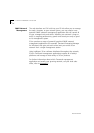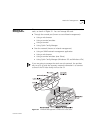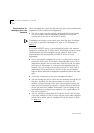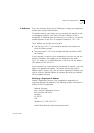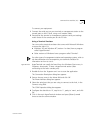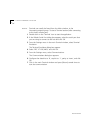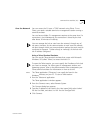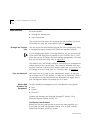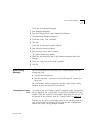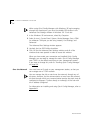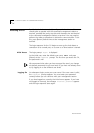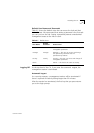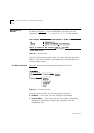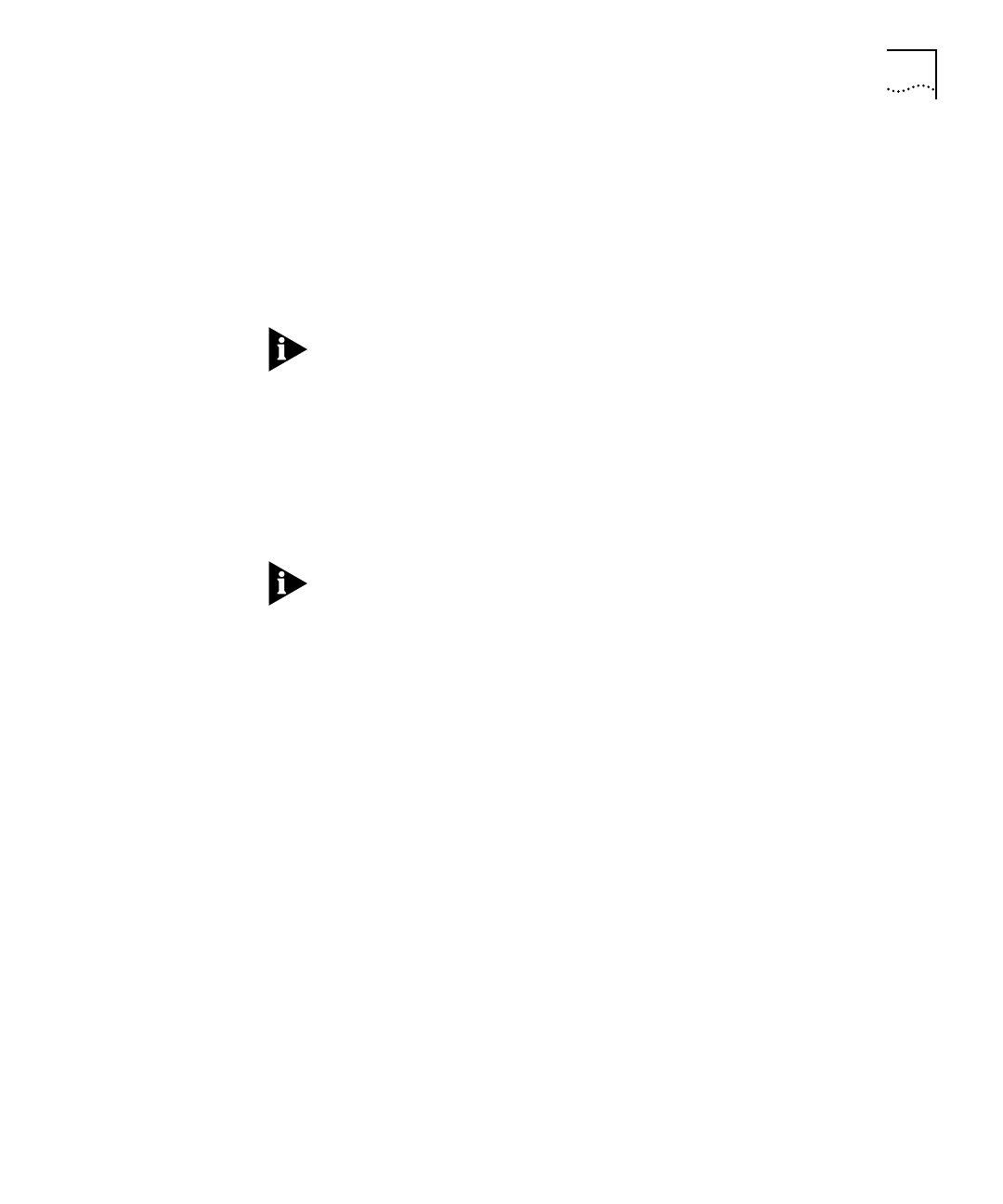
DUA1640-5AAA02
Command Line Interface (CLI) 5-11
Over the Network
You can access the CLI over a TCP/IP network using Telnet. To run
Telnet, you need a suitable terminal or management station running a
terminal emulator.
You can have multiple CLI management sessions at the same time. If a
connection is lost inadvertently, the connection is closed by the hub
after about 30 minutes of inactivity.
You can manage the hub or stack over the network, through any of
the ports. However, for the communication to work over the network,
the port through which your communication reaches the stack must be
connected to segment 1 (either directly or indirectly) of the hub with
the IP address configured.
Using a Telnet Terminal Emulator
You can use the Telnet terminal emulator that comes with Microsoft
Windows ‘95 (called ‘Telnet’) to access the hub’s CLI.
To open the Telnet session, you must specify the IP address of the hub
you want to manage. For other types of management stations and
operating systems, refer to the documentation that accompanies your
Telnet terminal emulator for information on how to do this.
Telnet
The Telnet application (‘Telnet.exe’) can usually be found in the
Windows
directory on your PC. To start a Telnet session:
1
Run the ‘Telnet.exe’ application.
The Telnet application’s window appears.
2
From the
Connect
menu, select
Remote System
.
The Connect dialog box appears.
3
Type the IP address of the stack in the
Host name
field, select ‘telnet’
for the
Port
field, and select ‘vt-100’ for the
TermType
field.
4
Click
Connect.