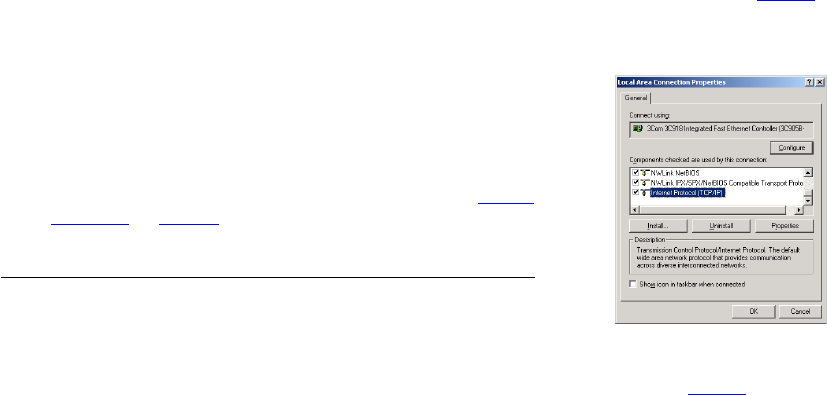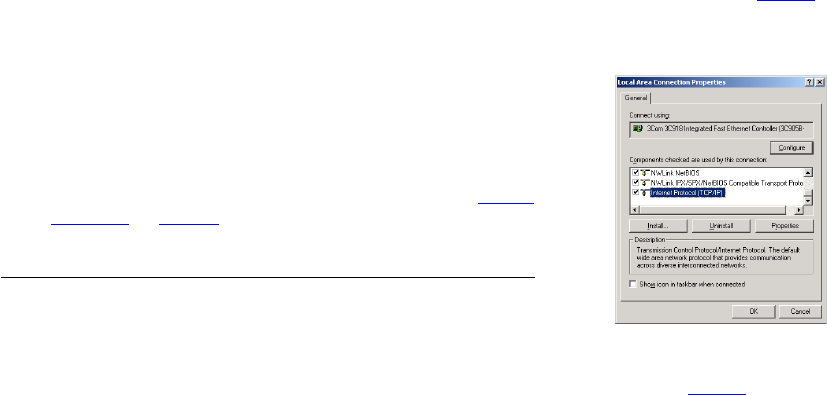
19
SETTING UP YOUR COMPUTERS
The OfficeConnect Cable/DSL Secure Gateway has the ability to
dynamically allocate network addresses to the computers on your
network, using DHCP. However, your computers need to be
configured correctly for this to take place. To change the
configuration of your computers to allow this, follow the
instructions in this chapter.
If your computers are configured with static addresses (also
known as fixed addresses) and you do not wish to change this,
then you should use the Discovery program on the Gateway
CD-ROM to detect and configure your Gateway. Refer to “
Using
Discovery” on page 71 for information on using the Discovery
program.
Obtaining an IP Address Automatically
Windows 2000, XP
If you are using a Windows 2000 or Windows XP computer, use
the following procedure to change your TCP/IP settings
(Windows XP specific instructions in brackets):
1 From the Windows Start Menu, select Settings > Control Panel
(select Control Panel directly from the Start menu in Windows
XP)
2 Double click on Network and Dial-Up Connections (Network and
Internet Connections). For XP only — click on Network
Connections.
3 Double click on Local Area Connection.
4 Click on Properties.
5 A screen similar to Figure 6 should be displayed. Select Internet
Protocol (TCP/IP) and click on Properties.
Figure 6 Local Area Connection Properties
6 Ensure that the options Obtain an IP Address automatically, and
Obtain DNS server address automatically are both selected as
shown in Figure 7
. Click OK.
dua08 569-5aaa02.book Pag e 19 Thursday , Novem ber 7 , 2002 3:09 PM