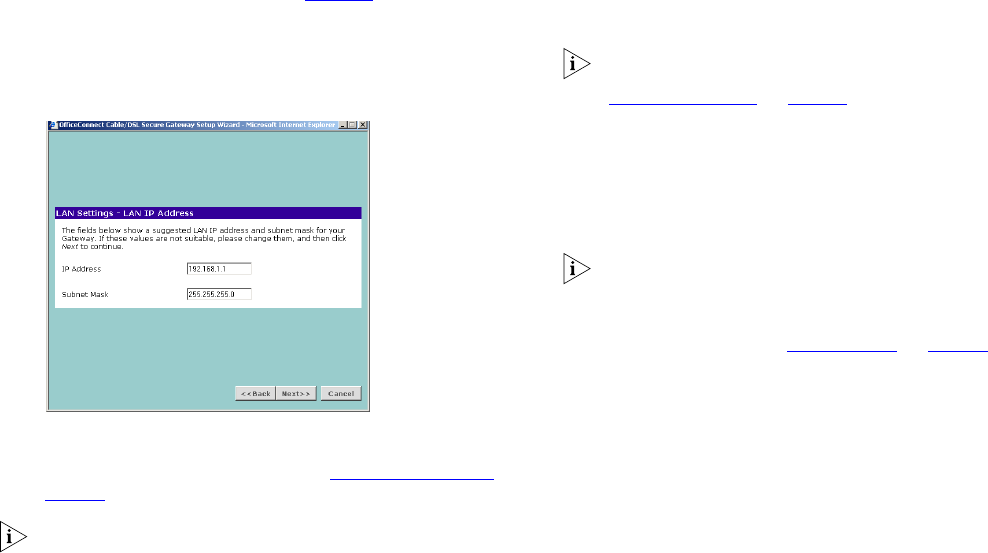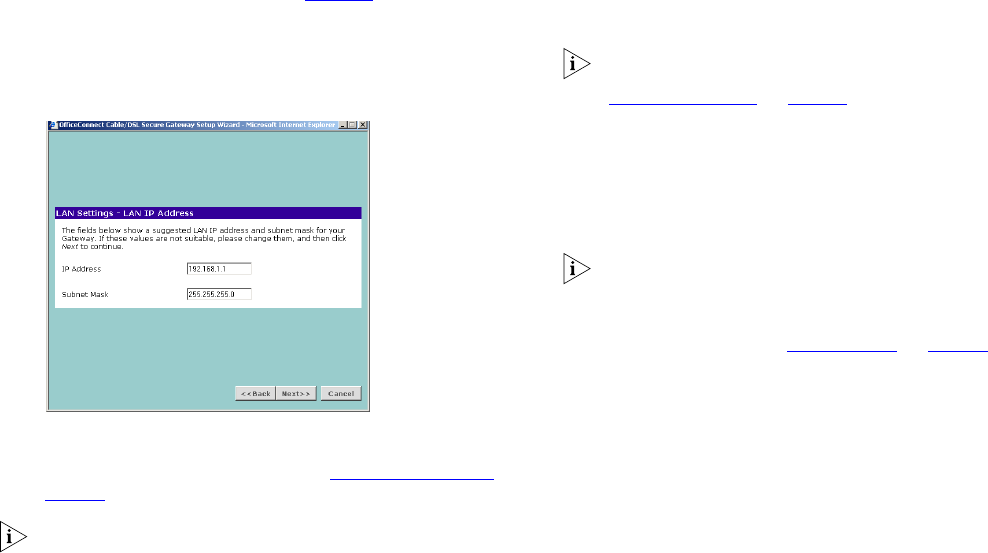
30
Choosing your LAN Settings
The LAN settings screen, shown in Figure 23 below, displays the
Gateway’s current IP address and subnet mask. If this is the first
time the Wizard has been run it will display the default address
and subnet mask.
Figure 23 LAN IP Address Screen
1 Enter your chosen IP address for the Gateway in the IP Address
field. This should be a private network so that it does not conflict
with IP addresses on the Internet. See “
Private IP Addresses” on
page 75
.
3Com recommends that you use the default IP address and
subnet mask unless you already have a network that uses
different values.
2 Enter your chosen subnet mask in the Subnet Mask field. This
should be large enough to contain all your computers and other
network devices. The default (255.255.255.0) allows for 254
devices including the Gateway.
3 If you are going to set up an IPSec VPN with another Gateway
you must set your subnet mask to 255.255.255.0. See
“
Configuring VPNs” on page 53.
Activating DHCP
The Gateway contains a Dynamic Host Configuration (DHCP)
server that can automatically configure the TCP/IP settings of
every computer on your network. The DHCP Server Setup screen
is shown below.
If you intend to use the Gateway to control the permissions of
individual machines on your network then you must use the
Gateway’s DHCP server to allocate addresses or use static
addressing. If you use another DHCP server you may get
unexpected results. See “
PC Privileges” on page 47.
dua08 569-5aaa02.book Pag e 30 Thursday , Novem ber 7 , 2002 3:09 PM