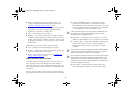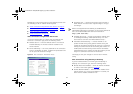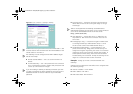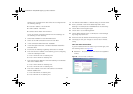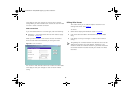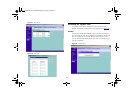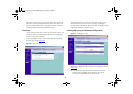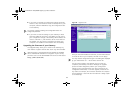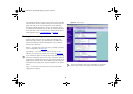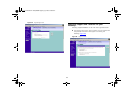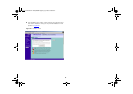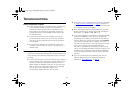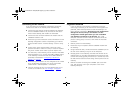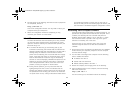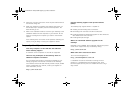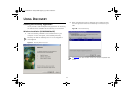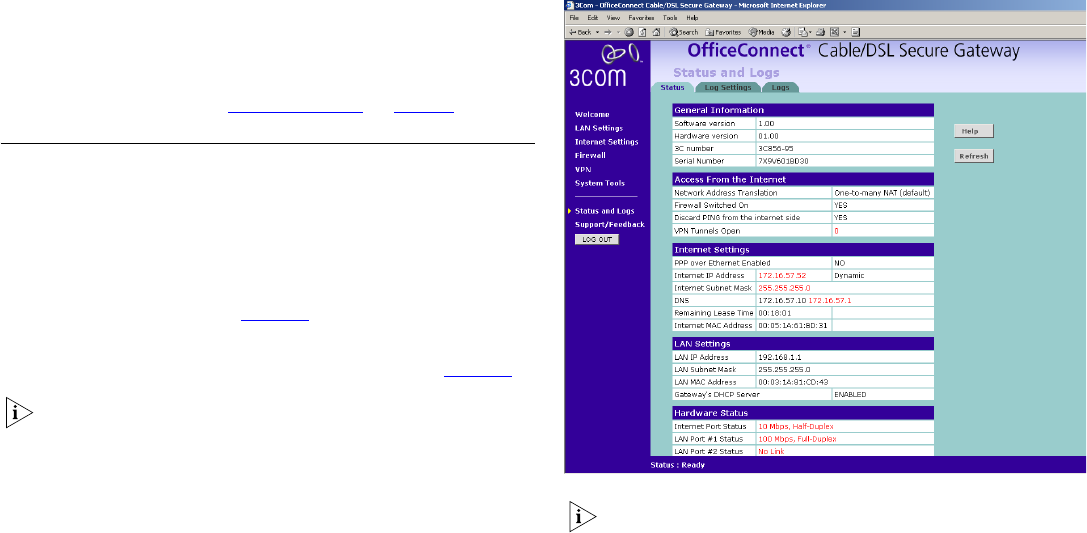
64
The upgrade procedure can take a few minutes, and is complete
when the Alert LED has stopped flashing and is permanently off.
Make sure that you do not interrupt power to the Gateway
during the upgrade procedure; if you do, the software may be
corrupted and the Gateway may not start up properly afterwards.
If the Alert LED comes on continuously or flashing slowly after a
failed upgrade, refer to “
Troubleshooting” on page 67.
Viewing Status and Logs
Selecting Status and Logs from the Main menu displays the
Status and Logs screens in your Web browser. The Status and
Logs screen displays a tabular representation of your network
and Internet connection.
Status — to display the current unit status, including a summary
of the configuration. See Figure 63
.
Log Settings — to choose whether to store the log on the
Gateway or to send to the remote user or both. See Figure 64
.
If you choose the option to store the log on the Gateway the log
file will be overwritten when it is full. If you choose the option to
send logs to a remote server then you will need to specify the IP
address of the remote server. The IP address must be within the
LAN subnet and a syslog server must be installed on the remote
server.
Logs — to view both the normal events, and security threats
logged by the Gateway
Figure 63 Status Screen
You may be asked to refer to the information on the Status
screen if you contact your supplier for technical support.
dua08 569-5aaa02.book Pag e 64 Thursday , Novem ber 7 , 2002 3:09 PM