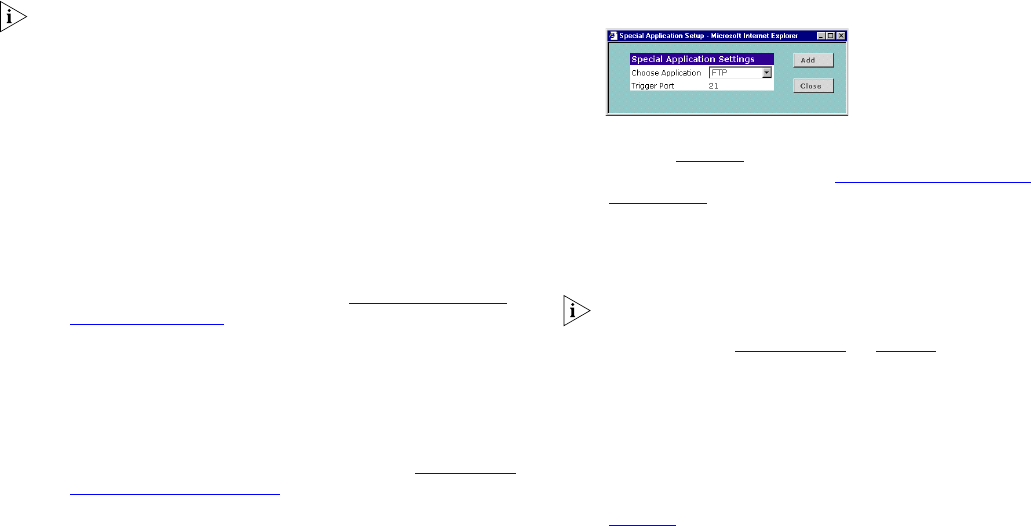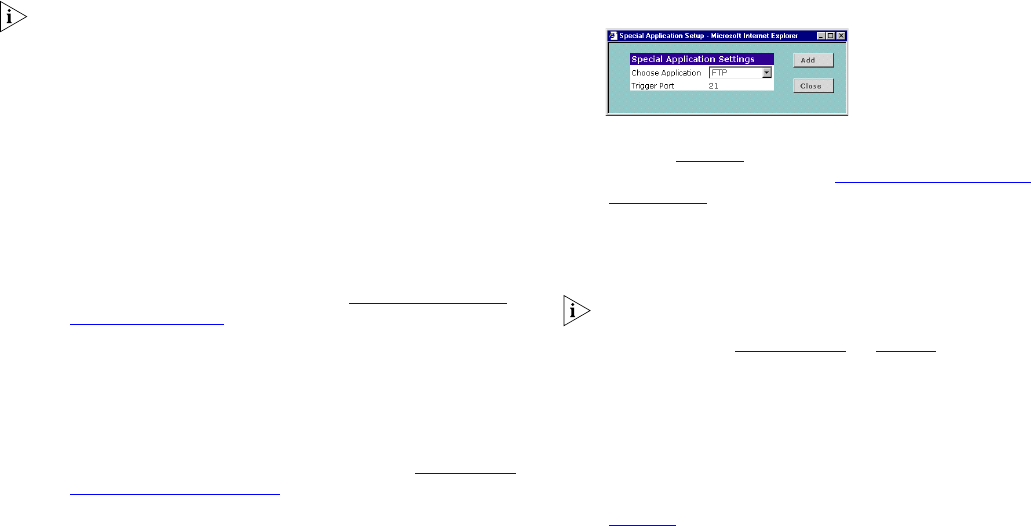
50
So that these special applications can work properly and are not
blocked, the firewall needs to be told about them. In each
instance there will be an outgoing trigger which tells the
Gateway’s firewall that the application has started and to allow
the incoming connections.
Each defined Special Application only supports a single computer
user and any incoming ports opened by a Special Application
trigger will be closed after 20 minutes of inactivity for TCP/IP
connections or 10 for UDP/IP connections.
For each special application configured by the Gateway, a row is
added to the table. Each row contains the following items:
■ Delete button — Deletes the special application on that row.
This will prevent the Gateway’s firewall from opening to that
connection.
■ Name — Each special application is named. This name is not
used by the Gateway and is only to enable you to identify the
connection. Clicking the name of a connection displays the
Special Application Setup screen. See “
Adding and Editing
Special Applications” below.
■ Trigger Port — This is the TCP/IP port number that the
Gateway uses to recognize that the application has started.
Additionally there are two buttons outside the table:
■ Help — displays the online help page for this screen.
■ New — creates a new special application. See “Adding and
Editing Special Applications” below.
Adding and Editing Special Applications
1 Click on the New button to create a new special application or
on the name of a special application to edit the settings for that
application.
Figure 48 Special Application Settings Screen
2 Select the applications from the Choose Application drop-down
box. See Figure 48
. If the application you want to define is not in
the list select Custom and see “
Creating Custom Special
Applications” below.
3 Click Add to add the special application to the list of protocols or
Close to abort your selection and return to the Special
Applications screen.
Depending on the settings you have made in PC Privileges the
Special Application you have defined may not be allowed across
the Firewall. See “
PC Privileges” on page 47.
Creating Custom Special Applications
If your special application is not listed in the Choose Application
drop-down box you can still configure it manually. Select Custom
from the Choose Application drop-down box and the Special
Application Setup Screen gains the extra fields needed to
describe a custom special application. These are shown in
Figure 49
below.
dua08 569-5aaa02.book Pag e 50 Thursday , Novem ber 7 , 2002 3:09 PM