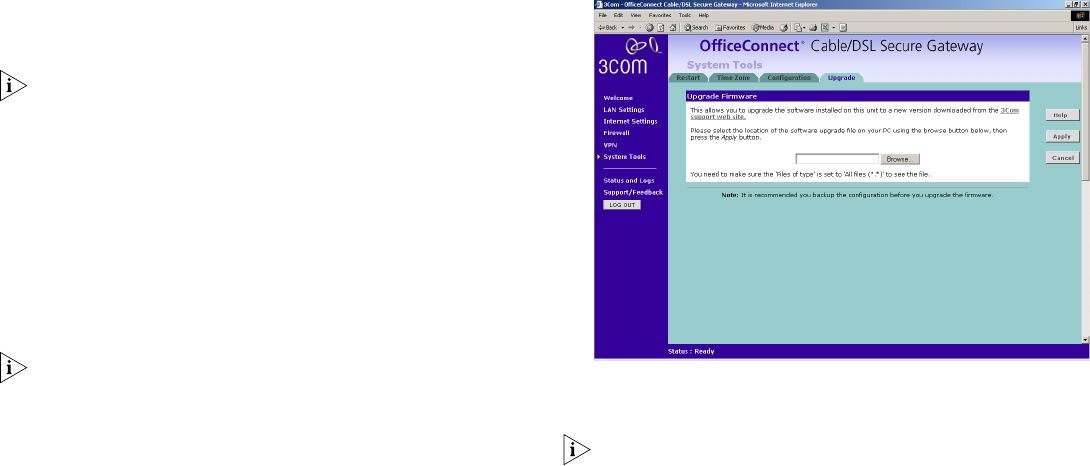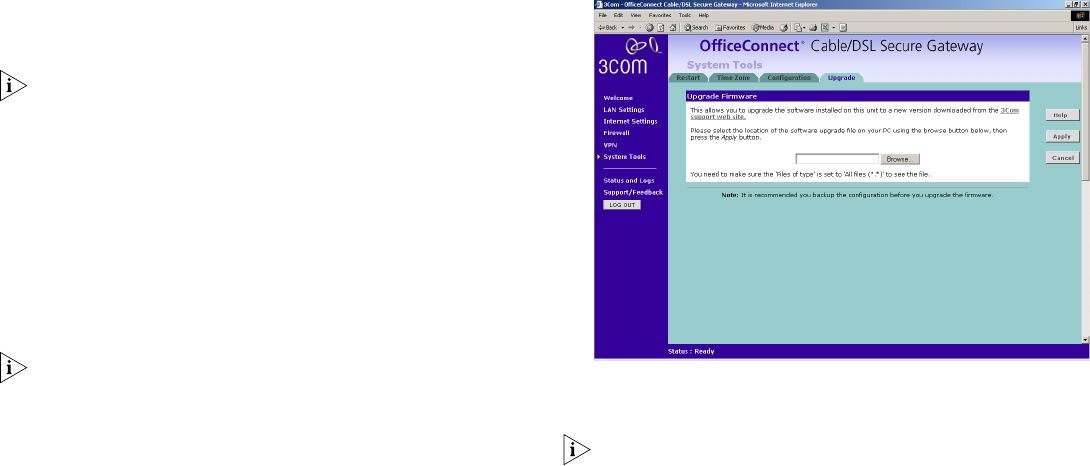
63
■ If you want to reinstate the configuration settings previously
saved to a file, click Browse to locate the backup file on your
computer, and then RESTORE to copy the configuration back
to the Gateway.
For security purposes restoring the configuration does not
change the password.
■ If you want to reset the settings on your Gateway to those
that were loaded at the factory, click RESET. You will lose all
your configuration changes. The Gateway LAN IP address will
revert to 192.168.1.1, and the DHCP server on the LAN will
be enabled. You may need to reconfigure and restart your
computer to re-establish communication with the Gateway.
Upgrading the Firmware of your Gateway
The Upgrade facility allows you to install on the Gateway any
new releases of system software that 3Com may make available.
3DES encryption is not shipped with the Gateway as standard
due to international restrictions on encryption. If your country
permits its use it can be downloaded from the 3Com web site at
http://www.3com.com/
Figure 62 Upgrade Screen
Once you have downloaded the software, use the Browse button
to locate the file on your computer, and then click on Apply.
You may need to change the file type in the dialog box displayed
by your web browser to *.* to be able to see the file.
The file will be copied to the Gateway, and once this has
completed, the Gateway will restart. Although the upgrade
process has been designed to preserve your configuration
settings, 3Com recommends that you make a backup of the
configuration beforehand, in case the upgrade process fails for
any reason (for example, the connection between the computer
and the Gateway is lost while the new software is being copied
to the Gateway).
dua08 569-5aaa02.book Pag e 63 Thursday , Novem ber 7 , 2002 3:09 PM