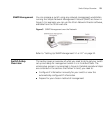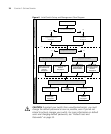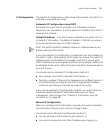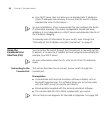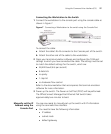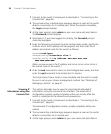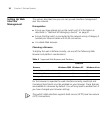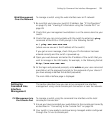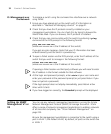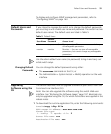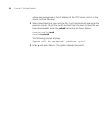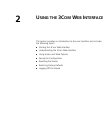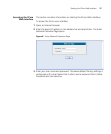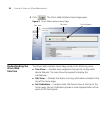Setting Up Command Line Interface Management 31
Web Management
Over the Network
To manage a switch using the web interface over an IP network:
1 Be sure that you know your switch’s IP address. See “IP Configuration”
on page 25, and “Viewing IP Information using the Console Port” on
page 28.
2 Check that your management workstation is on the same subnet as your
switch.
3 Check that you can communicate with the switch by entering a ping
command at the DOS or CMD prompt in the following format:
c:\ ping xxx.xxx.xxx.xxx
(where xxx.xxx.xxx.xxx is the IP address of the switch)
If you get an error message, check that your IP information has been
entered correctly and the switch is powered up.
4 Open your web browser and enter the IP address of the switch that you
wish to manage in the URL locator, for example, in the following format:
http://xxx.xxx.xxx.xxx
5 At the login and password prompts, enter admin as your user name and
press Return at the password prompt (or the password of your choice if
you have already modified the default password).
The main Web interface page is displayed.
Setting Up
Command Line
Interface
Management
This section describes how you can set up command line interface
management using a local console port connection or over the network.
CLI Management via
the Console Port
To manage a switch using the command line interface via the local
console port connection:
1 Ensure you have connected your workstation to the console port correctly
as described in
“Connecting to the Console Port” on page 26.
2 Your switch is now ready to continue being managed and/or configured
through the CLI via its console port.