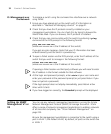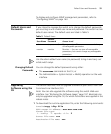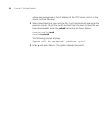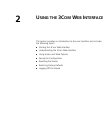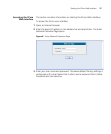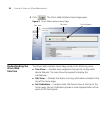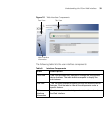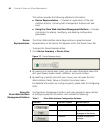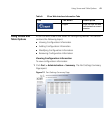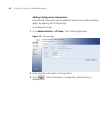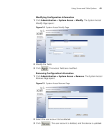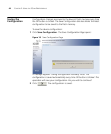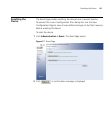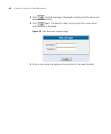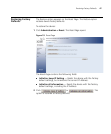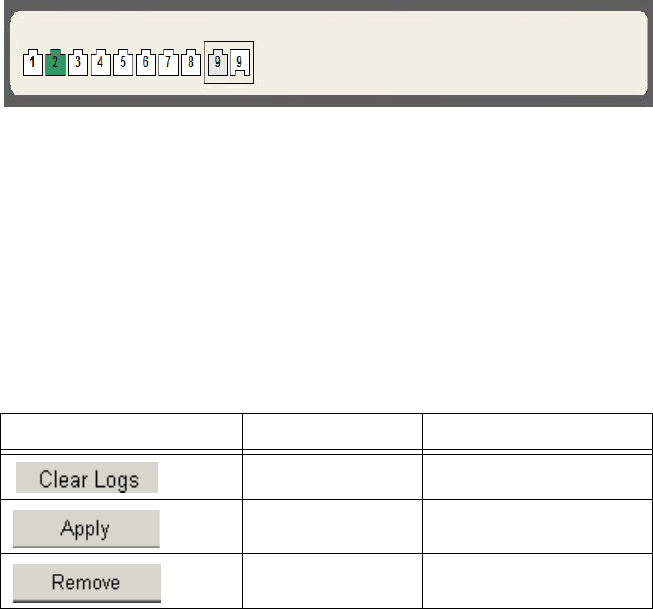
40 CHAPTER 2: USING THE 3COM WEB INTERFACE
This section provides the following additional information:
■ Device Representation — Provides an explanation of the user
interface buttons, including both management buttons and task
icons.
■ Using the 3Com Web Interface Management Buttons — Provides
instructions for adding, modifying, and deleting configuration
parameters.
Device
Representation
The 3Com Web Interface Home Page contains a graphical panel
representation of the device that appears within the Device View Tab.
To access the Device Representation:
1 Click Device Summary > Device View.
Figure 11 Device Representation
2 By moving your mouse over a port, you can view information about the
port type, speed, duplex mode, utilization, and current status.
3 By selecting a specific port with your mouse, you can open the Port
Administration Detail, Setup or Statistics (Summary) menu.
For detailed information on configuring ports, please refer to Configuring
Ports.
Using the
3Com
Web Interface
Management Buttons
Configuration Management buttons and icons provide an easy method
of configuring device information, and include the following:
Table 7: 3Com Web Interface Configuration Buttons
Button Button Name Description
Clear Logs Clears system logs.
Apply Applies configuration
changes to the device.
Remove Deletes configuration
settings.