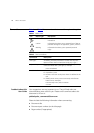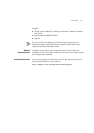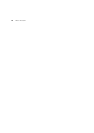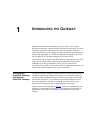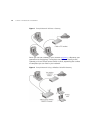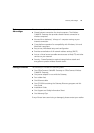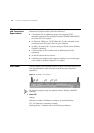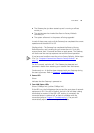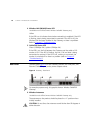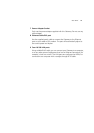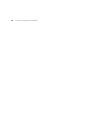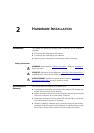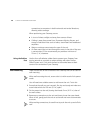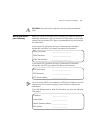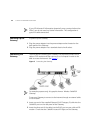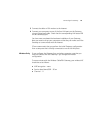16 CHAPTER 1: INTRODUCING THE GATEWAY
4 Wireless LAN (WLAN) Status LED
*Available on the OfficeConnect Wireless Cable/DSL Gateway only
Yellow
If the LED is on it indicates that wireless networking is enabled. If the LED
is flashing, data is being transmitted or received. If the LED is off, the
Wireless LAN has been disabled in the Gateway, or there is a problem.
Refer to Chapter 6
“Troubleshooting”.
5 Cable/DSL Status LED
Green (100Mbps link) / yellow (10Mbps link)
If the LED is on, the link between the Gateway and the cable or DSL
modem is OK. If the LED is flashing, the link is OK and data is being
transmitted or received. If the LED is off, nothing is connected, the
modem is switched off or there is a problem (refer to Chapter 6
“
Troubleshooting”).
Rear Panel The rear panel (Figure 4) of the Gateway contains four LAN ports, one
Ethernet Cable/DSL port, and a power adapter socket.
Figure 4 Gateway - Rear Panel
For example purposes only, this graphic shows a Wireless Cable/DSL
Gateway.
6 Wireless Antennae
*Available on the OfficeConnect Wireless Cable/DSL Gateway only
The antennae on the product should be placed in a ‘V’ position when
initially installed.
CAUTION: Do not force the antennae round further than 90 degrees in
either direction.