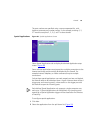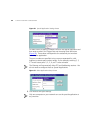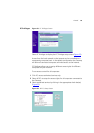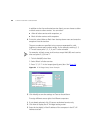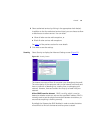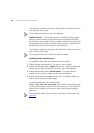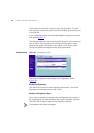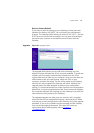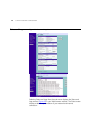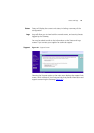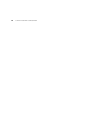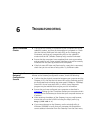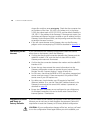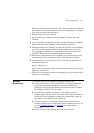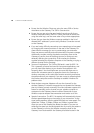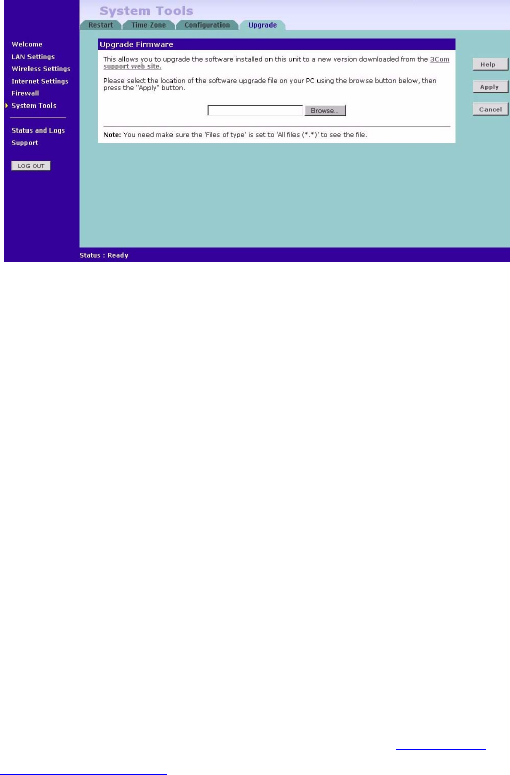
System Tools 71
Reset to Factory Default
If you want to reset the settings on your Gateway to those that were
loaded at the factory, click RESET. You will lose all your configuration
changes. The Gateway LAN IP address will revert to 192.168.1.1, and the
DHCP server on the LAN will be enabled. You may need to reconfigure
and restart your computer to re-establish communication with the
Gateway.
Upgrade
Figure 59 Upgrade Screen
The Upgrade facility allows you to install on the Gateway any new
releases of system software that 3Com may make available. To install new
software, you first need to download the software from the 3Com
support web site to a folder on your computer. Once you have done this,
select Browse to tell your web browser where this file is on your
computer, and then click Apply. The file will be copied to the Gateway,
and once this has completed, the Gateway will restart. Although the
upgrade process has been designed to preserve your configuration
settings, it is recommended that you make a backup of the configuration
beforehand, in case the upgrade process fails for any reason (for example,
the connection between the computer and the Gateway is lost while the
new software is being copied to the Gateway).
The upgrade procedure can take up to two minutes, and is complete
when the Alert LED has stopped flashing and is permanently off. Make
sure that you do not interrupt power to the Gateway during the upgrade
procedure; if you do, the software may be corrupted and the Gateway
may not start up properly afterwards. If the Alert LED comes on
continuously after a failed upgrade, refer to Chapter 6
,
“
Troubleshooting”.