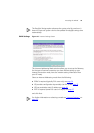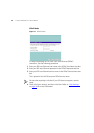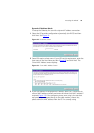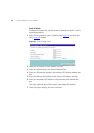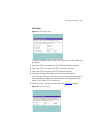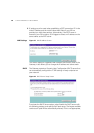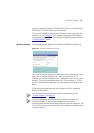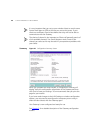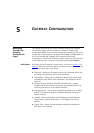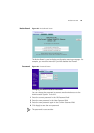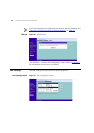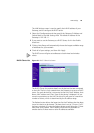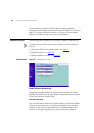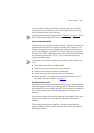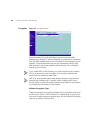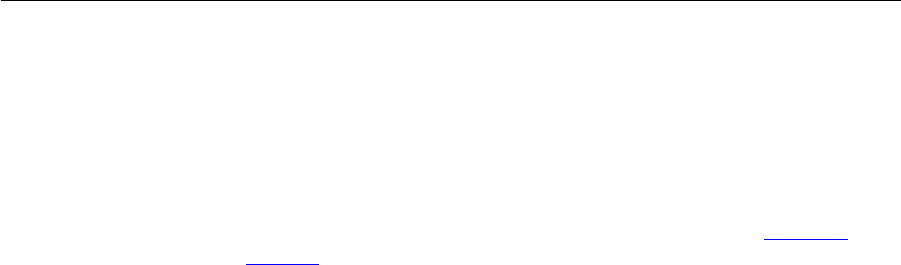
5
GATEWAY CONFIGURATION
Navigating
Through the
Gateway
Configuration
Pages
This chapter describes all the screens available through the Gateway
configuration pages, and is provided as a reference. To get to the
configuration pages, browse to the Gateway by entering the URL in the
location bar of your browser. The default URL is http://192.168.1.1
but if you changed the Gateway LAN IP address during initial
configuration, use the new IP address instead. When you have browsed
to the Gateway, log in using your system password (default admin).
Main Menu At the left side of all screens is a main menu, as shown in Figure 27
on
page 42
. When you click on a topic from the main menu, that page will
appear in the main part of the screen.
■ Welcome - displays the firmware version of the Gateway, allows you
to change your password, and launch the Wizard
■ LAN Settings - allows you to configure IP address and subnet mask
information, setup DHCP server parameters, and display the DHCP
client list.
■ Wireless Settings (Wireless Cable/DSL Gateway only) - enables
/disables access from wireless computers, and provides facilities for
improving the security of the wireless network.
■ Internet Settings - sets up Internet addressing modes such as PPPoE
and PPTP connections, dynamic IP address allocation and static IP
address settings
■ Firewall - allows configuration of the Gateway’s firewall features:
Virtual Servers, Special Applications, PCs Privileges and security
options
■ System Tools - allows the administrator to perform maintenance
activities on the Gateway.