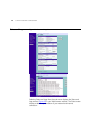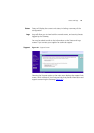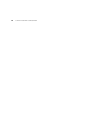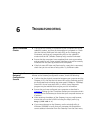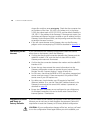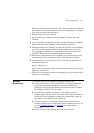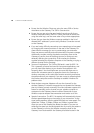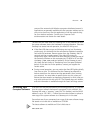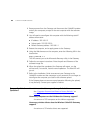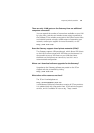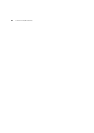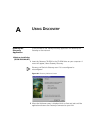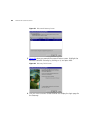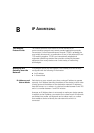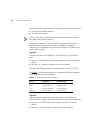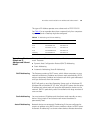80 CHAPTER 6: TROUBLESHOOTING
1 Remove power from the Gateway and disconnect the Cable/DSL modem
and all your computers, except for the one computer with the software
image.
2 You will need to reconfigure this computer with the following static IP
address information:
■ IP address: 192.168.1.2
■ Subnet mask: 255.255.255.0
■ Default Gateway address: 192.168.1.1
3 Restart the computer, and re-apply power to the Gateway.
4 Using the Web browser on the computer, enter the following URL in the
location bar:
http://192.168.1.1.
This will connect you to the Microcode Recovery utility in the Gateway.
5 Follow the on-screen instructions. Enter the path and filename of the
software image file.
6 When the upload has completed, the Gateway will restart, run the
self-test and, if successful, resume normal operation. The Alert LED will
go out.
7 Refer to the Installation Guide to reconnect your Gateway to the
Cable/DSL modem and the computers in your network. Do not forget to
reconfigure the computer you used for the software upload.
If the Gateway does not resume normal operation following the upload,
it may be faulty. Contact your supplier for advice.
Frequently Asked
Questions
How do I reset the Gateway to Factory Defaults?
See “
Forgotten Password and Reset to Factory Defaults” on
page 76
.
How many computers on the LAN does the Gateway support?
A maximum of 253 computers on the LAN are supported.
How many wireless clients does the Wireless Cable/DSL Gateway
support?
A maximum of 32 wireless clients are supported.