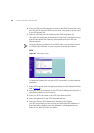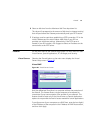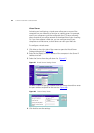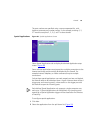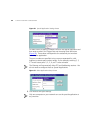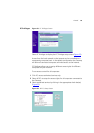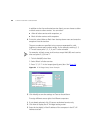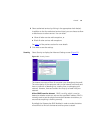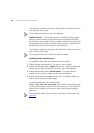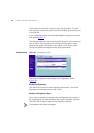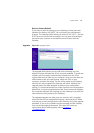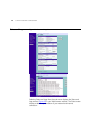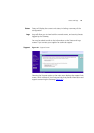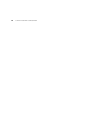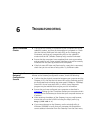68 CHAPTER 5: GATEWAY CONFIGURATION
This feature is enabled by clicking on the check box so that a tick can be
seen and then select Apply.
3Com recommends that you leave this disabled.
Disable Firewall The Gateway contains a firewall that detects attack
patterns used by hackers on the Internet and once detected will block
their access to your network. When an attack is detected a log entry will
be generated and the Alert LED will be lit for 2 seconds. The firewall will
block Internet access to all unused TCP and UDP ports.
The Firewall is disabled by clicking on the check box so that a tick can be
seen and then select Apply.
3Com recommends that you leave the firewall enabled.
Enabling Remote Administration
It is possible to administer the Gateway from four options:
1 Disable Remote Administration - This option is set as default.
2 Enable administration from a single Internet Host - Only the specified IP
address can manage the Gateway. Any other users will be rejected.
3 Enable administration from a whole subnet - This option allows a
number of users within a subnet to administer the Gateway.
4 Enable administration from any Internet Host - This options allows any
host to access the administration pages.
To remotely administer your Gateway, enter
http://xxx.xxx.xxx.xxx:8000 in the location bar of the browser
running on the remote computer, where xxx.xxx.xxx.xxx is the Internet IP
address of the Gateway. You may then login using the administration
password.
Your Internet IP address can be found at the bottom of the screen. See
Figure 55
.