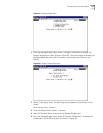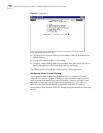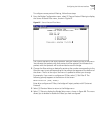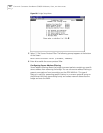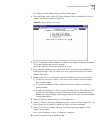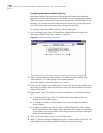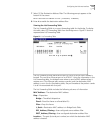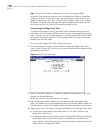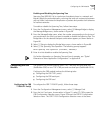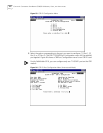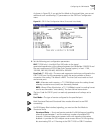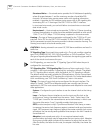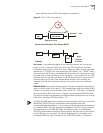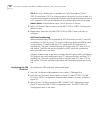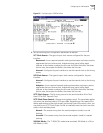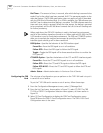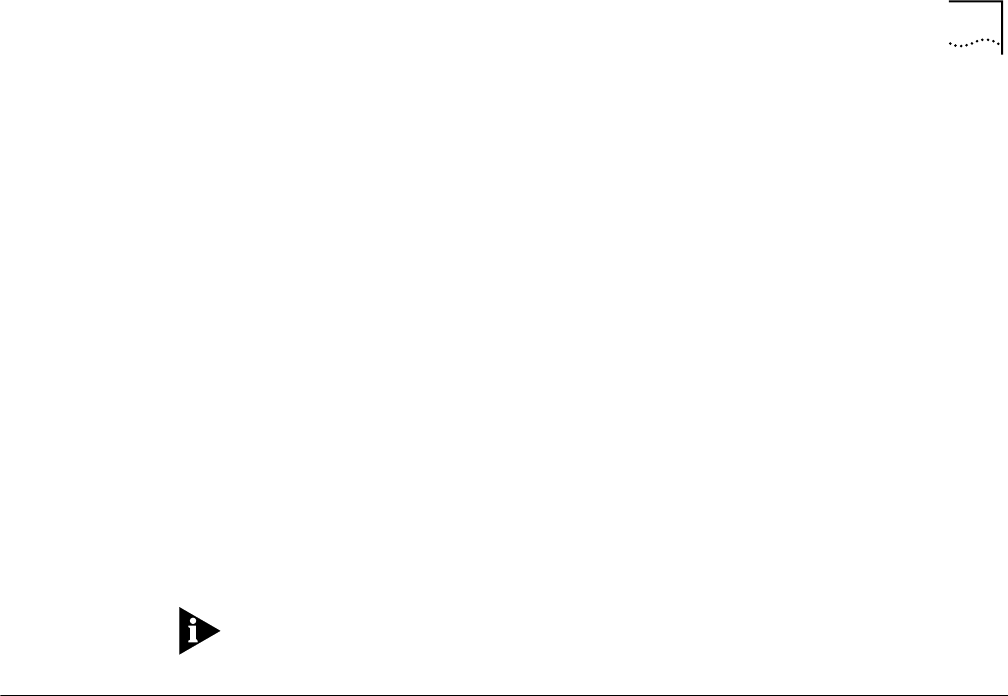
Configuring the CBR Module 121
Enabling and Disabling the Spanning Tree
Spanning Tree (IEEE 802.1d) is a technique that detects loops in a network and
logically blocks the redundant paths, ensuring that only one route exists between
any two LANs. It eliminates the duplication of packets and provides fault tolerance
for resilient networks.
To enable or disable the Spanning Tree, follow these steps:
1 From the Configuration Management menu, select [3] Manage Bridge to display
the Manage Bridge menu, shown earlier in Figure 84.
2 From the Manage Bridge menu, select the number corresponding to the slot and
port combination for which you want to enable or disable the Spanning Tree. The
Bridge Menu for the selected slot/port combination appears, as shown earlier in
Figure 86.
3 Select [1] Setup to display the Bridge Setup menu, shown earlier in Figure 88.
4 Select [1] Set Spanning Tree Operation. The following prompt appears:
Enter Spanning Tree Operation (1=Disable, 2=Enable):
5 Enter 1 or 2 to disable or enable the Spanning Tree.
For further information on Spanning Tree and how it operates, see “Typical
Ethernet and Voice Application Configurations” in Appendix B.
Configuring the CBR
Module
The optional CBR module features three T1/E1 CBR ports and one serial port
(PathBuilder S330) or one T1/E1 CBR port and one serial port (PathBuilder S310).
Configuring the CBR module involves the following tasks:
n Configuring the CBR T1/E1 port(s)
n Configuring the CBR serial port
n Configuring the CBR card
Configuring the CBR
T1-DSX/E1 Port(s)
To configure the CBR T1-DSX/E1 port(s), follow these steps:
1 From the Configuration Management menu, select [1] Manage Card.
2 From the List Card menu, shown earlier in Figure 51, select [7] CBR to open the
CBR Configuration Selection menu. Figure 93 shows the CBR E1 Configuration
Selection menu. The CBR T1-DSX Configuration Selection menu is the same.