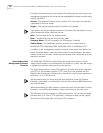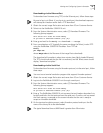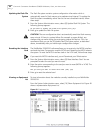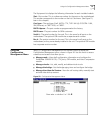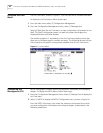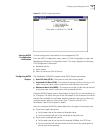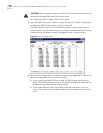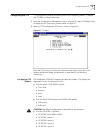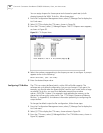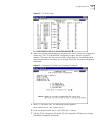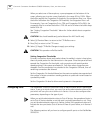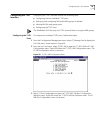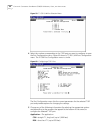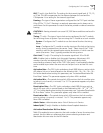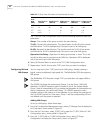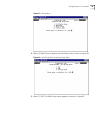86 CHAPTER 4: CONFIGURING PATHBUILDER S330/S310 MODULES, PORTS, AND APPLICATIONS
You can assign shapers for these queue-trunks based on peak rate (or bulk
shaping) towards the WAN. To do this, follow these steps:
1 From the Configuration Management menu, select [1] Manage Card to display the
List Card menu.
2 Select [2] CTX to display the CTX menu, shown in Figure 54.
3 From the CTX menu, select [1] Manage Shapers. The CTX Shapers menu appears,
as shown in Figure 55.
Figure 55 CTX Shapers Menu
4 Select the number corresponding to the shaper you want to configure. A prompt
appears similar to the following:
Enter cells/sec, (150..195 312K)
5 Enter the desired shaper value.
Configuring CTX Buffers The CTX is an output-buffered switch, with a 64K cell buffer capacity. The
software sets up a default configuration, but you can change it if you want. For
example, you should make the queue (buffer) used for your router traffic as large
as possible. To do this, you must first deallocate memory from another
queue—OC3/STM-1 queue 3, for example—and reallocate the memory to the
queue that will carry your router traffic. See “CTX Output Queues and Memory
Partition” in Appendix B, for reference information pertaining to configuring the
output buffers.
To change the default output buffer configuration, follow these steps:
1 From the Configuration Management menu, select [1] Manage Card to display the
List Card menu.
2 Select [2] CTX to display the CTX menu, shown above in Figure 54.
3 From the CTX menu, select [2] Manage Buffers. The CTX Buffers menu, shown in
Figure 56, appears.