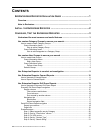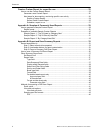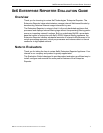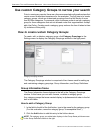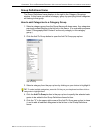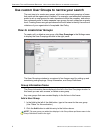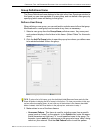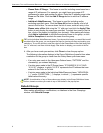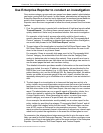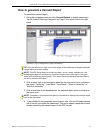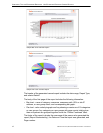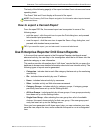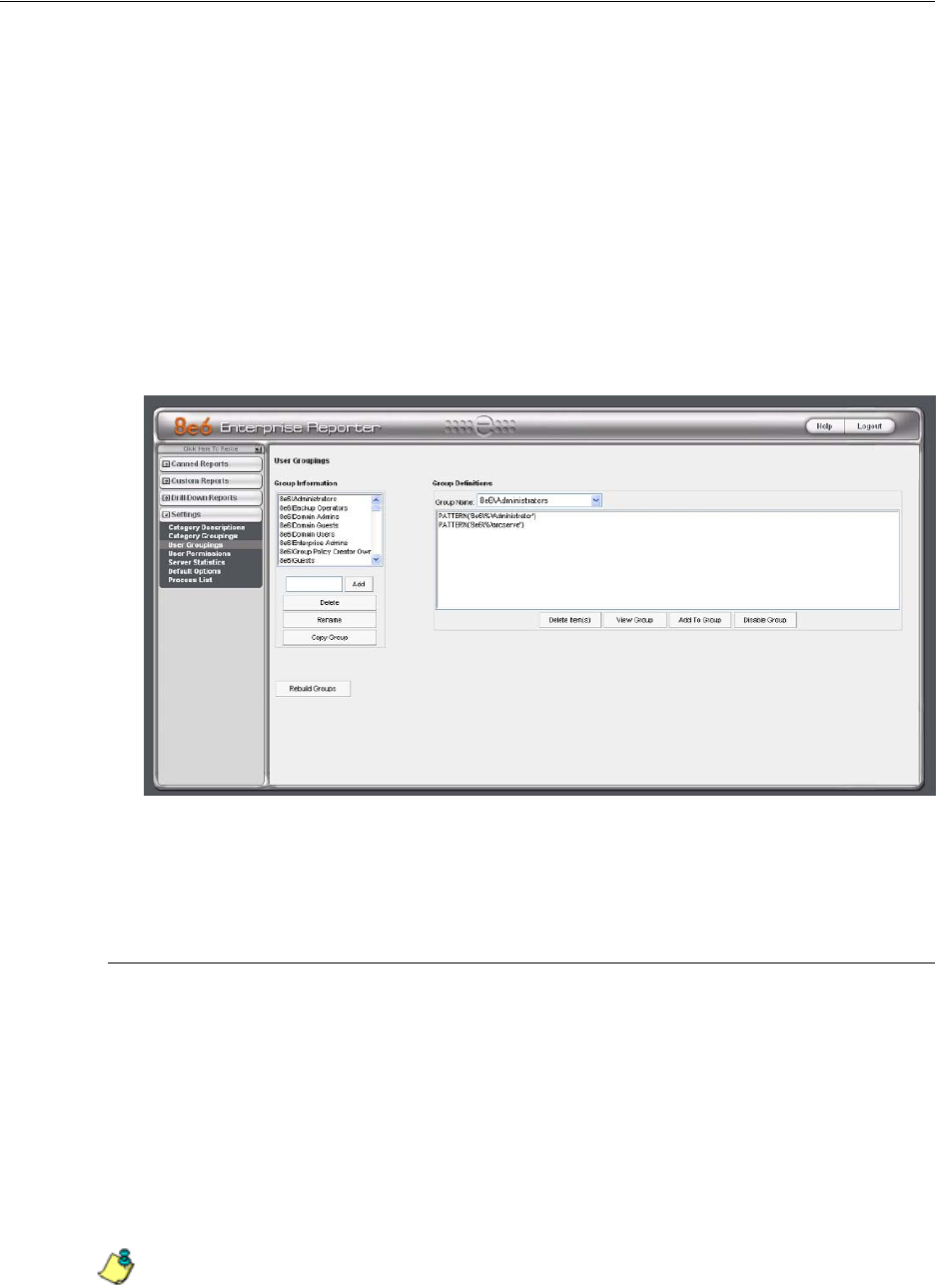
CONFIGURE, TEST THE ENTERPRISE REPORTER USE CUSTOM USER GROUPS TO NARROW YOUR SEARCH
6 8E6 TECHNOLOGIES, ENTERPRISE REPORTER EVALUATION GUIDE
Use custom User Groups to narrow your search
The next step is to create user groups, which are customized groupings of users
that reside on the organization’s network. For example, most enterprise customers
prefer to set up user groups for each department within the company, and educa-
tion customers prefer to setup separate user groups for each classroom or grade
level. Creating these user groups reduces the time it takes to identify the source of
violations of your organization’s Acceptable Use Policy.
How to create User Groups
To create, edit, or delete a user group, click User Groupings in the Settings menu
to display the User Groupings window in the right panel:
User Groupings window
The User Groupings window is comprised of two frames used for setting up and
maintaining user groupings: Group Information, and Group Definitions.
Group Information frame
The Group Information frame displays to the left in the User Groupings window. In
this frame you can add, rename, or delete a user group.
Any user groups that were created display in the list box in this frame.
Add a User Group
1. In the field to the left of the Add button, type in the name for the user group.
(Use “Sales” for this evaluation.)
2. Click the Add button to add this entry to the list box above.
NOTE: The user group you added also displays in the Group Name pull-down menu in the
Group Definitions frame to the right.