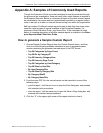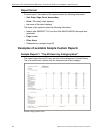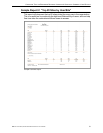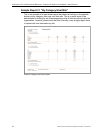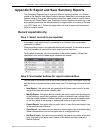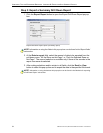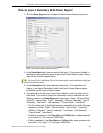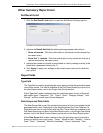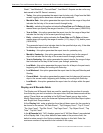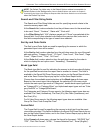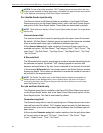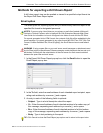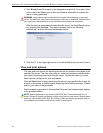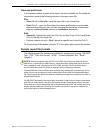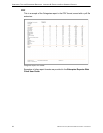CONFIGURE, TEST THE ENTERPRISE REPORTER APPENDIX B: EXPORT AND SAVE SUMMARY REPORTS
38 8E6 TECHNOLOGIES, ENTERPRISE REPORTER EVALUATION GUIDE
Week", “Last Weekend", “Current Week", “Last Month”. Reports can be run for any
data saved in the ER Server’s memory.
• Today - this option generates the report view for today only, if logs from the Web
access logging device have been received and processed.
• Month to Date - this option generates the report view for the range of days that
includes the first day of the current month through today.
• Monthly - selecting this option activates the From Date and To Date pull-down
menus where you specify the range of months (1-12) and/or years (1998-2009).
• Year to Date - this option generates the report view for the range of days that
includes the first day of the current year through today.
• Daily - selecting this option activates the From Date and To Date pull-down
menus where you specify the range of months (1-12), days (1-31), and/or years
(1998-2009).
The generated report view includes data for the specified days only, if the data
for these days are stored on the Server.
• Yesterday - this option generates the report view for yesterday only.
• Month to Yesterday - this option generates the report view for the range of
days that includes the first day of the current month through yesterday.
• Year to Yesterday - this option generates the report view for the range of days
that includes the first day of the current year through yesterday.
• Last Week - this option generates the report view for all days in the past week,
beginning with Sunday and ending with Saturday.
• Last Weekend - this option generates the report view for the past Saturday and
Sunday.
• Current Week - this option generates the report view for today and all previous
days in the current week, beginning with Sunday and ending with Saturday.
• Last Month - this option generates the report view for all days within the past
month.
Display and # Records fields
The Display and # Records fields are used for specifying the number of records
from the query you wish to include in the report view, and how these records will be
sorted. These fields are available in the Drill Down Report pop-up box via the
Modify Report option, and in the Advance Options portion of the New Report option
and Single User Group window.
At the Display field, make a selection from the pull-down menu for the records to
be shown on the screen: “All Data Shown”, “Top Category Count”, “Top IP Count”,
“Top User Count”, “Top Site Count”, “Top Page Count”, “Top Object Count”, “Top
Time”, “Top Hit Count”.
In the # Records field, “N/A” displays grayed-out if “All Data Shown” was selected
at the Display field. If any other selection was made at the previous field, the
default number saved in the Options window displays in this field. Enter the
maximum number of top records to be included in the query.