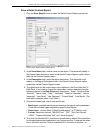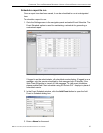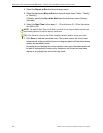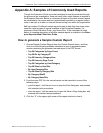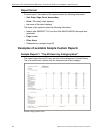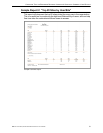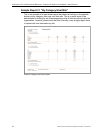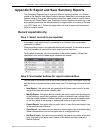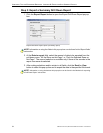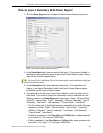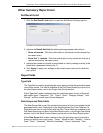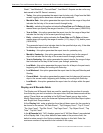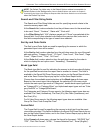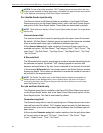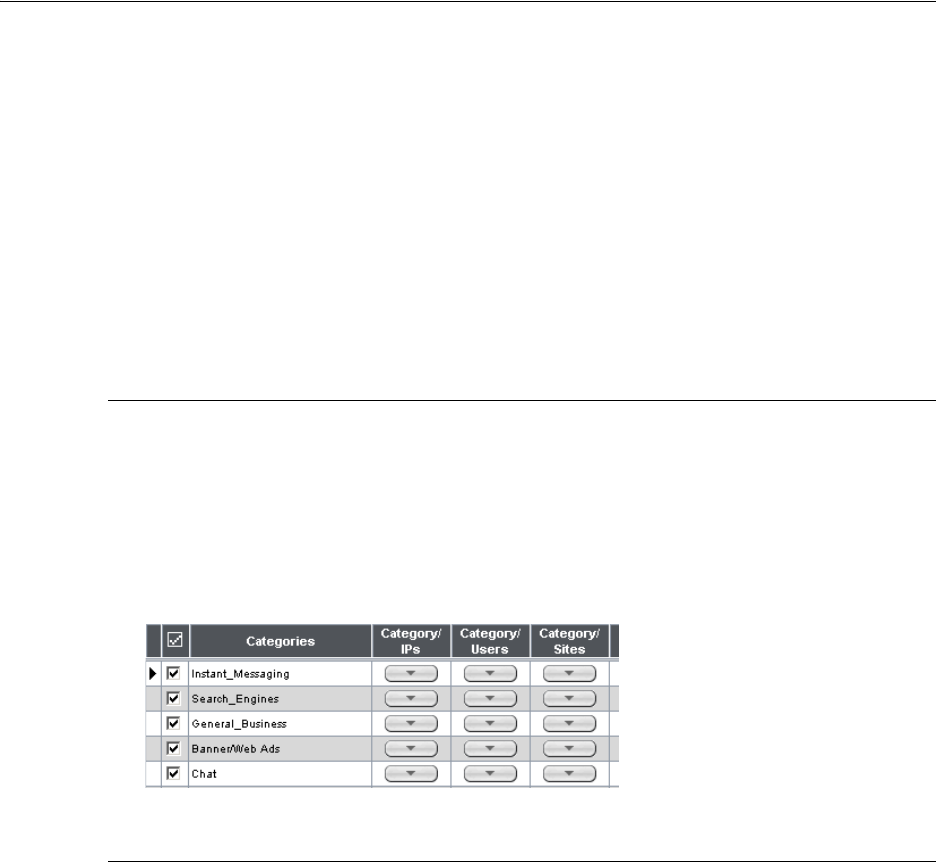
CONFIGURE, TEST THE ENTERPRISE REPORTER APPENDIX B: EXPORT AND SAVE SUMMARY REPORTS
8E6 TECHNOLOGIES, ENTERPRISE REPORTER EVALUATION GUIDE 33
Appendix B: Export and Save Summary Reports
The Enterprise Reporter has a variety of different reporting options. In a fashion
similar to the Specific User Report creation process described in the sample inves-
tigation earlier in this guide, administrators can also create custom reports from a
Summary Drill Down Report view. Summary Custom Reports can be set up to be
automatically emailed to the administrator on a regular basis in a variety of formats
(e.g. PDF, Excel, etc.). Follow the steps below on how to export and save these
types of custom reports.
Record exportation tip
Step 1: Select records to be exported
In the report view, each record is preceded by a checkbox that is populated
(selected) by default.
When exporting a report, only selected records are included. To de-select a record,
click the checkbox to remove the check mark from the checkbox.
To de-select all records, click the checkbox in the column header. Clicking the
checkbox in the column header again reselects all records.
Step 2: Use header buttons for report customization
Clicking one of the buttons at the top of the summary report view opens a pop-up
box that lets you customize the current report view. The following buttons are avail-
able:
• New Report - this option lets you generate a drill down report view for a date
range other than the current (default) date.
• Modify Report - this option lets you modify the current report view by doing any
of the following: specify the maximum number of records to be included other
than the number entered in Default Options; perform a search for specified text,
or sort the report in ascending or descending order by a specified column.
• Export Report - this option lets you email, print, or view the current report view
in the specified output format.
• Save Report - this option lets you save the current report view so a report using
these customizations can be run again later at a designated time.
• Set Result Limit - this option lets you specify the maximum number of records
to be included in the report view, instead of the default number (entered in
Default Options).