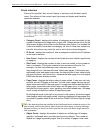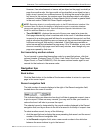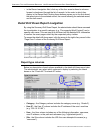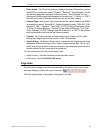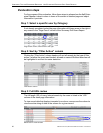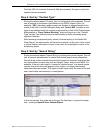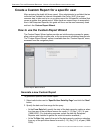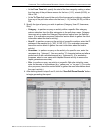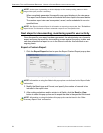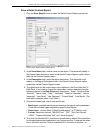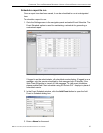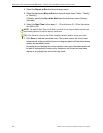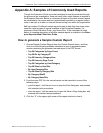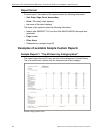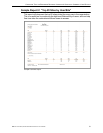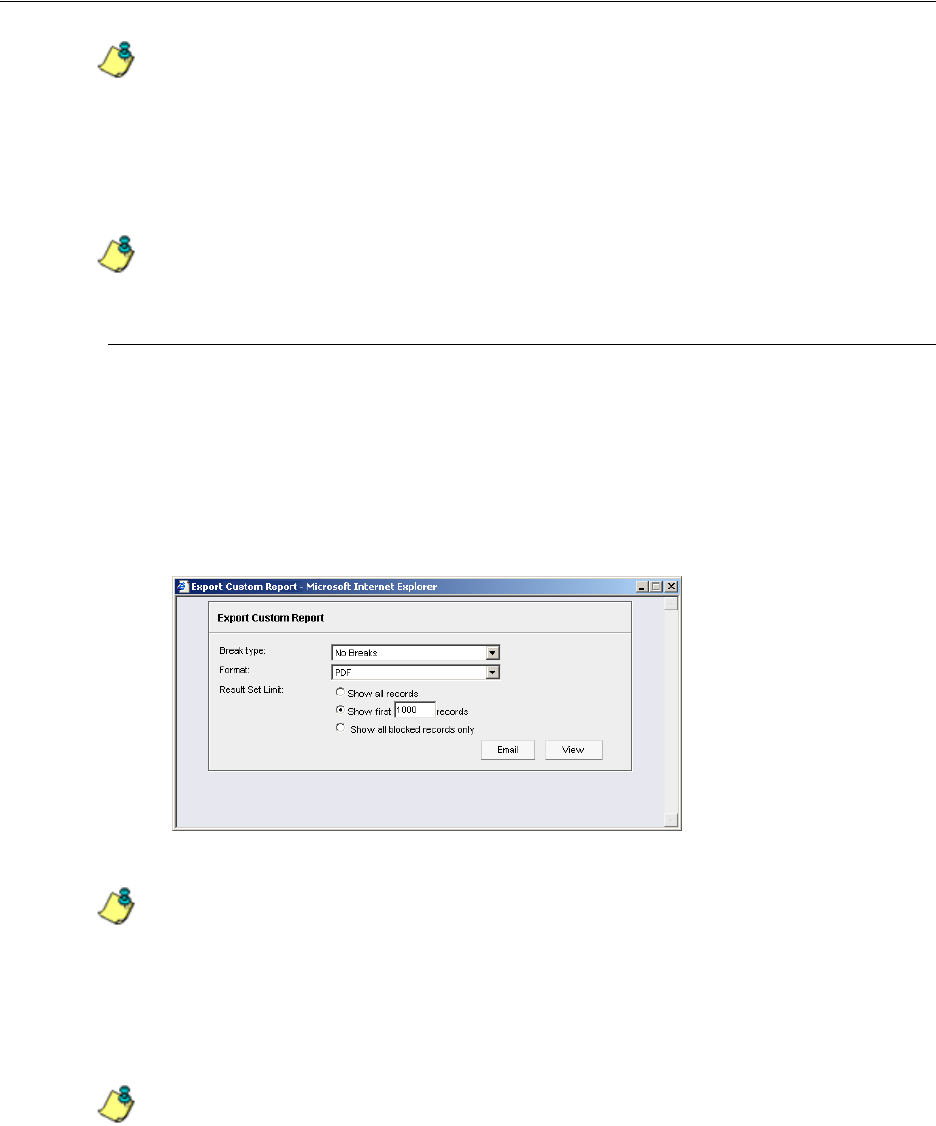
CONFIGURE, TEST THE ENTERPRISE REPORTER CREATE A CUSTOM REPORT FOR A SPECIFIC USER
24 8E6 TECHNOLOGIES, ENTERPRISE REPORTER EVALUATION GUIDE
NOTE: As the report is generating, a window displays on the screen providing status on which
stage of the report process is underway.
When completely generated, the specific user report displays in the view pane.
This report has the same format as the detail drill down report discussed earlier.
The custom report view can be exported, saved, and/or scheduled to run at a
specified time.
NOTE: See ‘Export a Custom Report’ for information on exporting a report view. See ‘’Schedule a
report to run’
for information on how to schedule a report to run at a specified time.
Next steps for documenting, monitoring specific user activity
Once the specific user report has been generated, the administrator can choose to
export and save the report for documenting a case against the policy violator and
can also schedule the report to run in the future to monitor this individual on an
ongoing basis.
Export a Custom Report
1. Click the Export Report button to open the Export Custom Report pop-up box:
Export Custom Report option (Detail report)
NOTE: Information on using the fields in this pop-up box can be found in the ‘Report fields’
sub-section.
2. Modify the Break type and Format, and specify the number of records to be
included in the report view.
3. After making selections and/or entries in all fields, click the Email or View
button to close this pop-up box and to export the data in the specified file format.
NOTE: Information on using the buttons this pop-up box can be found in the ‘Other
Summary Report Tools’ sub-section.