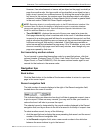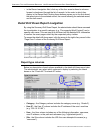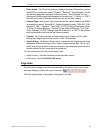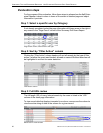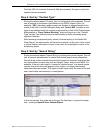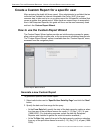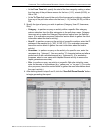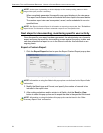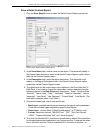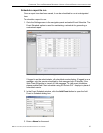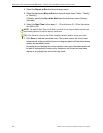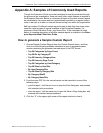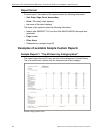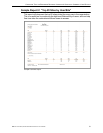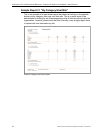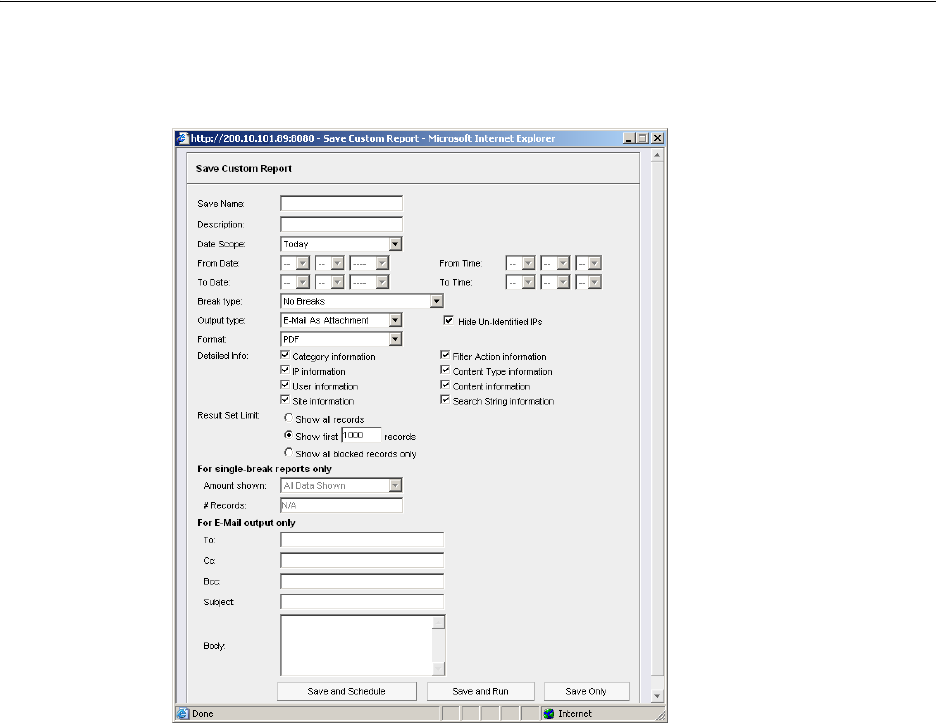
CONFIGURE, TEST THE ENTERPRISE REPORTER CREATE A CUSTOM REPORT FOR A SPECIFIC USER
8E6 TECHNOLOGIES, ENTERPRISE REPORTER EVALUATION GUIDE 25
Save a Detail Custom Report
1. Click the Save Report button to open the Save Custom Report pop-up box:
Save Custom Report option (Detail report)
2. In the Save Name field, enter a name for the report. This name will display in
the Report Name pull-down menu in the Saved Custom Reports option acces-
sible via the Custom Reports menu.
3. In the Description field, enter the report description. This description will
display in the Report Description field in the Saved Custom Reports option
accessible via the Custom Reports menu.
4. The date scope for the current report view displays in the From Date and To
Date fields. If you wish to change the date scope, make a selection from the
following choices in the Date Scope pull-down menu: “Today”, “Month to Date”,
“Monthly", “Year to Date", “Daily", “Yesterday", “Month to Yesterday", “Year to
Yesterday", “Last Week", “Last Weekend", “Current Week", “Last Month”. (For
evaluation purposes select “Last Week”.)
5. Choose the break type, output type and format:
• Break type - available selections are based on the type of report generated.
There are no break types available for specific user reports.
• Output type - choose either “E-Mail As Attachment”, or “E-Mail As Link”.
• Format - selections include: “MS-DOS Text”, “PDF”, “Rich Text Format”,
“HTML”, “Comma-Delimited Text”, and “Excel (English)”.
6. The “Hide Un-Identified IPs” checkbox is de-selected by default if the checkbox
by this same name was deselected in the Options window.
To change the selec-
tion in this field, click the “Hide Un-Identified IPs” checkbox to remove—or