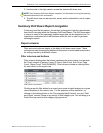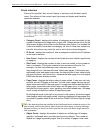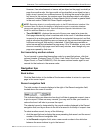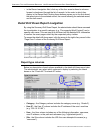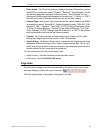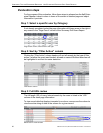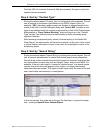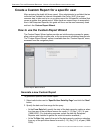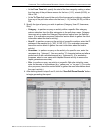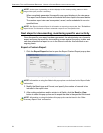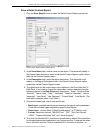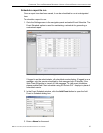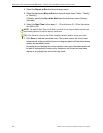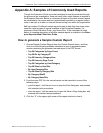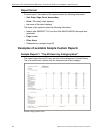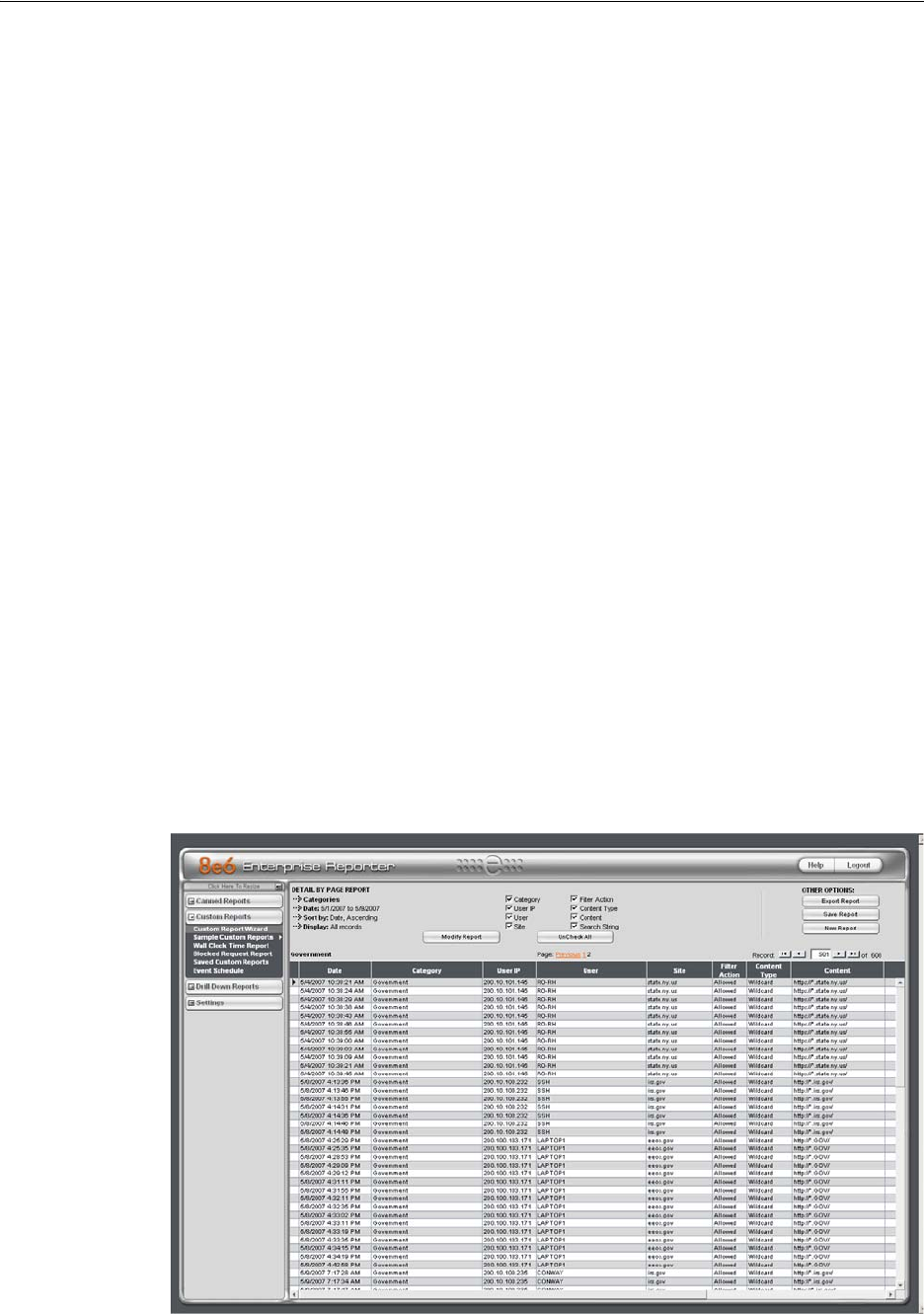
CONFIGURE, TEST THE ENTERPRISE REPORTER CREATE A CUSTOM REPORT FOR A SPECIFIC USER
8E6 TECHNOLOGIES, ENTERPRISE REPORTER EVALUATION GUIDE 23
• At the From Time field, specify the start of the time range by making a selec-
tion from any of the pull-down menus for the hour (1-12), minute (00-59), or
AM or PM.
• At the To Time field, specify the end of the time range by making a selection
from any of the pull-down menus for the hour (1-12), minute (00-59), or AM or
PM.
3. Specify the type of query you wish to perform (Category, User IP, Username,
Site):
• Category - to perform a query on activity within a specific filter category,
make a selection from the filter categories in the pull-down menu. Category
items are set up under the Category Descriptions option from the Settings
menu. (For evaluation purposes, leave this section blank to gather the most
information about the user’s activity.)
• User IP - to perform a query on the activity of a specific machine, enter the IP
address of the machine (e.g. “200.10.100.174”). (For evaluation purposes,
leave this section blank to gather the most information about the user’s
activity.)
• Username - to perform a query on the activity of a specific user, enter the
username (e.g. “tjohnson”). You can use the “%” character before and after a
partial name to do a wildcard search (e.g. %johnson%). (For evaluation
purposes, select a user name with frequent Internet activity to ensure the
report generates some data.)
• Site - to perform a query on activity at a specific Web site visited by users,
enter the domain or site address (e.g. “yahoo.com” or “icq.com”). (For evalu-
ation purposes, leave this section blank to gather the most information about
the user’s activity.)
4. After defining items in steps 2 and 3, click the “View Drill Down Results” button
to begin generating the report.
Custom Report Wizard Specific User Detail by Page report