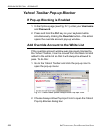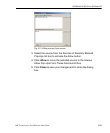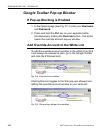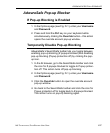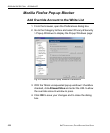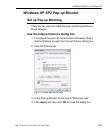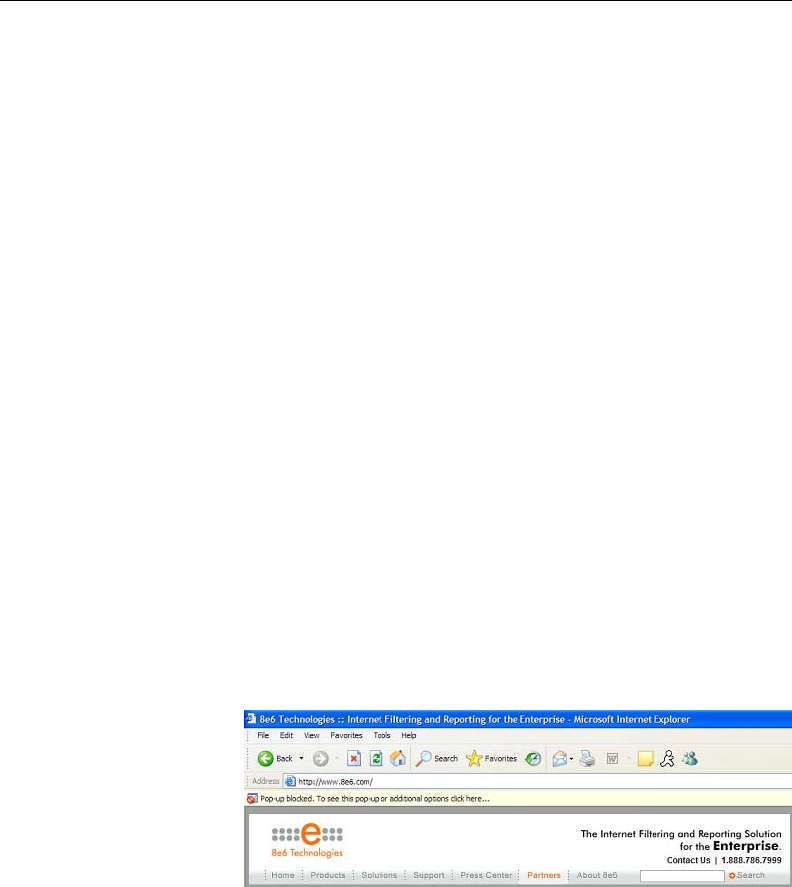
APPENDICES SECTION APPENDIX D
432
8E6 TECHNOLOGIES, PROXYBLOCKER USER GUIDE
Use the Information Bar
With pop-up blocking enabled, the Information Bar can be
set up and used for viewing information about blocked pop-
ups or allowing pop-ups from a specified site.
Set up the Information Bar
1. Go to the toolbar and select Tools > Pop-up Blocker >
Pop-up Blocker Settings to open the Pop-up Blocker
Settings dialog box (see Fig. D-9).
2. In the Notifications and Filter Level frame, click the
checkbox for “Show Information Bar when a pop-up is
blocked.”
3. Click Close to close the dialog box.
Access your Override Account
1. In the Options page (see Fig. D-1), enter your Username
and Password.
2. Click the Override button. This action displays the
following message in the Information Bar: “Pop-up
blocked. To see this pop-up or additional options click
here...”:
Fig. D-10 Information Bar showing blocked pop-up status