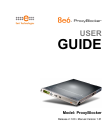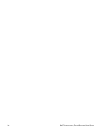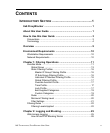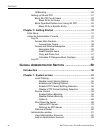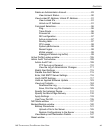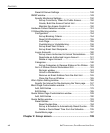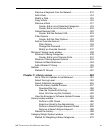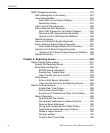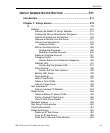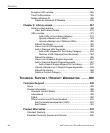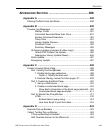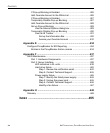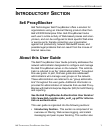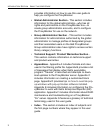CONTENTS
8E6 TECHNOLOGIES, PROXYBLOCKER USER GUIDE ix
Remove a Segment from the Network..............................212
Add a Rule ........................................................................214
Modify a Rule ....................................................................216
Copy a Rule ......................................................................216
Remove a Rule .................................................................217
Create, Edit a List of Selected Categories..................219
Create, Edit a List of Service Ports.............................222
Default Redirect URL ........................................................223
Create, Edit the Redirect URL ....................................223
Filter Options.....................................................................224
Create, Edit the Filter Options ....................................224
Add an Override Account..................................................229
Filter Options ..............................................................234
Change the Password ................................................237
Modify an Override Account .......................................237
Minimum Filtering Level window .............................................238
Minimum Filtering Categories ...........................................238
Create, Edit a List of Service Ports.............................241
Minimum Filtering Bypass Options....................................242
Refresh All Main Branches................................................244
Add a Master IP Group .....................................................246
Refresh ...................................................................................247
Refresh IP Groups ............................................................247
Chapter 3: Library screen .......................................................248
Set a Time for Updates to be Retrieved............................251
Select the Log Level..........................................................252
Select Additional Languages.............................................255
View the Library Update Process......................................257
Download the Log.......................................................258
View the Contents of the Log......................................259
Save, Print the Log File Contents...............................262
View the Emergency Software Update Process ...............263
Library Lookup window ...........................................................265
Perform a URL Check.................................................266
Submit an Email to the Administrator .........................267
Perform a Search Engine Keyword Check .................268
Remove a Search Engine Keyword............................268
Reload the Library.............................................................268
Category Weight System window ...........................................269
Method for Weighting Library Categories..........................270