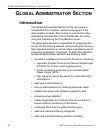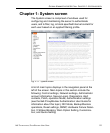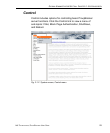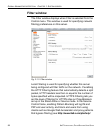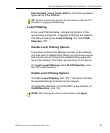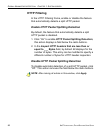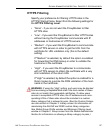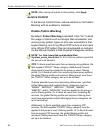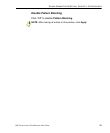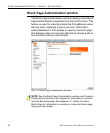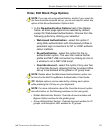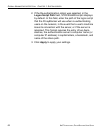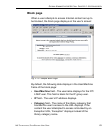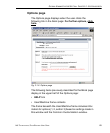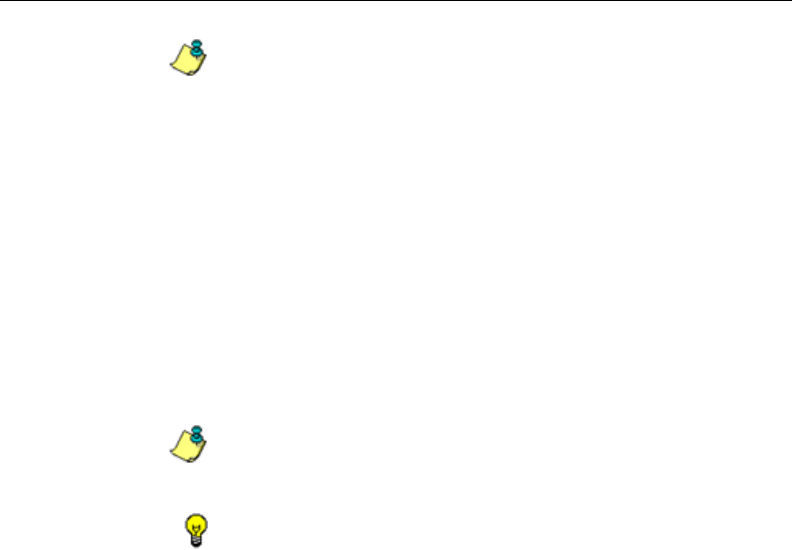
GLOBAL ADMINISTRATOR SECTION CHAPTER 1: SYSTEM SCREEN
58 8E6 TECHNOLOGIES, PROXYBLOCKER USER GUIDE
NOTE: After making all entries in this window, click Apply.
Service Control
In the Service Control frame, indicate whether or not Pattern
Blocking with be enabled or disabled.
Enable Pattern Blocking
By default, Pattern Blocking is disabled. Click “On” to block
the usage of clients such as Google Web Accelerator and
various proxy pattern types on end user workstations that
bypass filtering, and to log IM and P2P activity of end users
once IM and P2P pattern files are downloaded on demand
via the Manual Update to 8e6 Supplied Categories window.
NOTE: See http://www.8e6.com/pbahelp/files/
1system_proxy_block.html for a list of proxy pattern types that
are set up to be blocked.
TIPS: To block specified users from accessing proxy patterns, the
8e6 supplied “PROXY” library category (Web-based Proxies/
Anonymizers) must be applied to the group or user's filtering
profile. Or, to block all users from accessing these proxy patterns,
the global filtering profile and minimum filtering level must have
the “PROXY” library category set up to be blocked.
To block specified users from accessing IM services, specified
Instant Messaging 8e6 supplied library categories (such as
“IMGEN”, “IMGCHAT”, “IMGTALK”, “ICQAIM”, “IMMSN”,
“IMMYSP”, and/or “IMYAHOO”) must be applied to the group or
user's filtering profile. Or, to block all users from accessing IM
services, the global filtering profile and minimum filtering level
must have appropriate Instant Messaging library categories set
up to be blocked.
Additionally, to block specified users from accessing P2P
services, the 8e6 supplied “PR2PR” library category must be
applied to the group or user’s filtering profile. Or, to block all users
from accessing P2P services, the global filtering profile and
minimum filtering level must have the “PR2PR” library category
set up to be blocked.