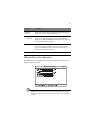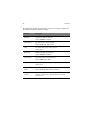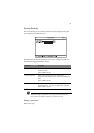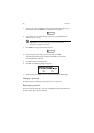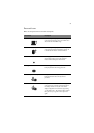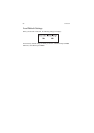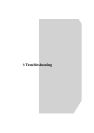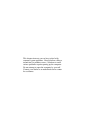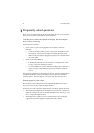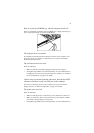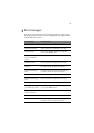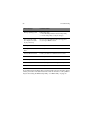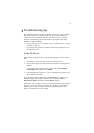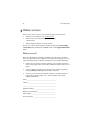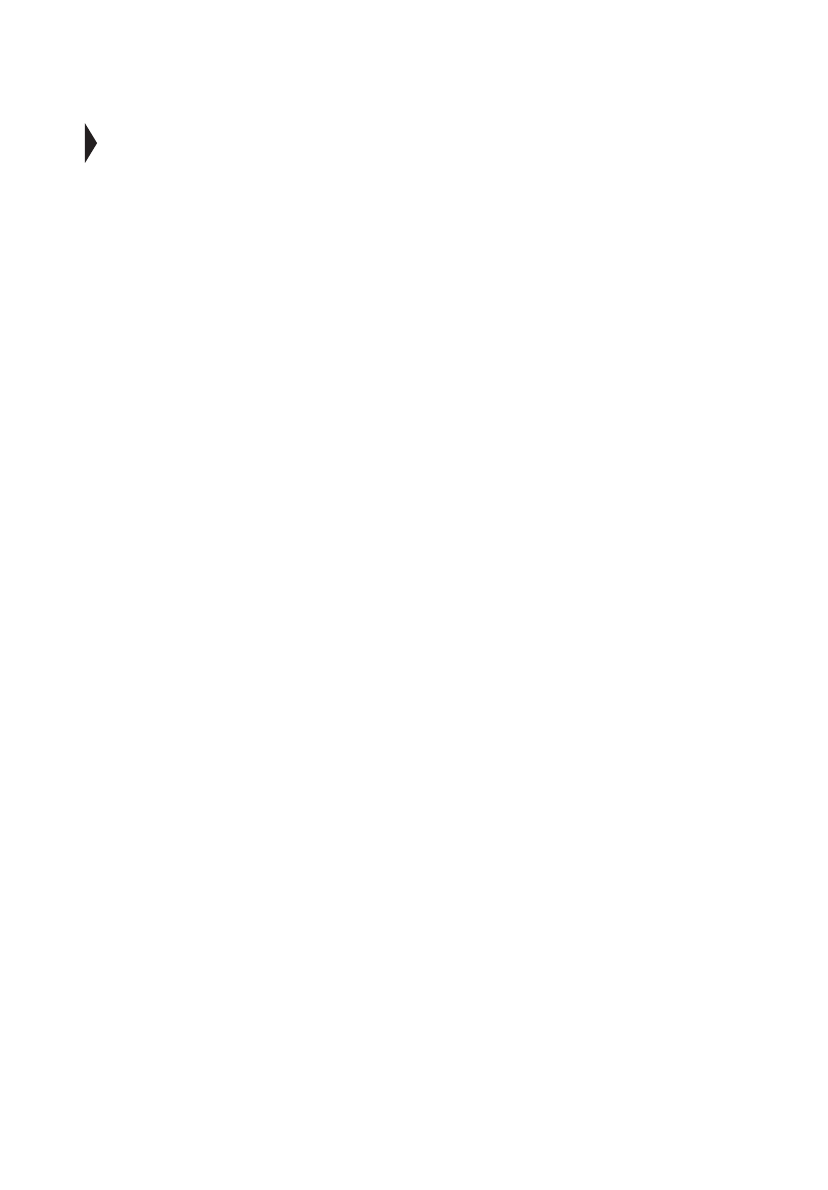
6 Troubleshooting
91
Frequently-asked questions
This is a list of possible situations that may arise during the use of your computer,
and it gives easy answers and solutions to these questions.
I slid the power switch and opened the display, but the computer
does not start or boot-up.
Look at the Power indicator:
• If it is not lit, no power is being applied to the computer. Check the
following:
• If you are running on battery power, it may be low and unable to power
the computer. Connect the AC adapter to recharge the battery pack.
• Make sure the AC adapter is plugged in properly to the computer and to
the power outlet.
• If it is lit, check the following:
• If the Standby indicator is lit, the computer is in Standby mode. Press
any key or tap on the touchpad to resume.
• Is a non-bootable (non-system) diskette in the floppy drive? Remove or
replace it with a system diskette and press Ctrl-Alt-Del to restart the
system.
The operating system files may be damaged or missing. Insert the startup disk you
created during Windows setup into the floppy drive and press Ctrl-Alt-Del to
restart the system. This will diagnose your system and make necessary fixes.
Nothing appears on the screen.
The computer’s power management system automatically blanks the screen to
save power. Press any key to turn the display back on.
If pressing a key does not turn the display back on, two things might be the cause:
• The contrast and/or brightness level might be too low. Press Fn-
↑
and Fn-
↓
to
adjust the contrast level (only for models with HPA LCDs). Press Fn-
←
and
Fn-
→
to adjust the brightness level.
• The display device might be set to an external monitor. Press the display
toggle hot key Fn-F6 to toggle the display back to the computer.