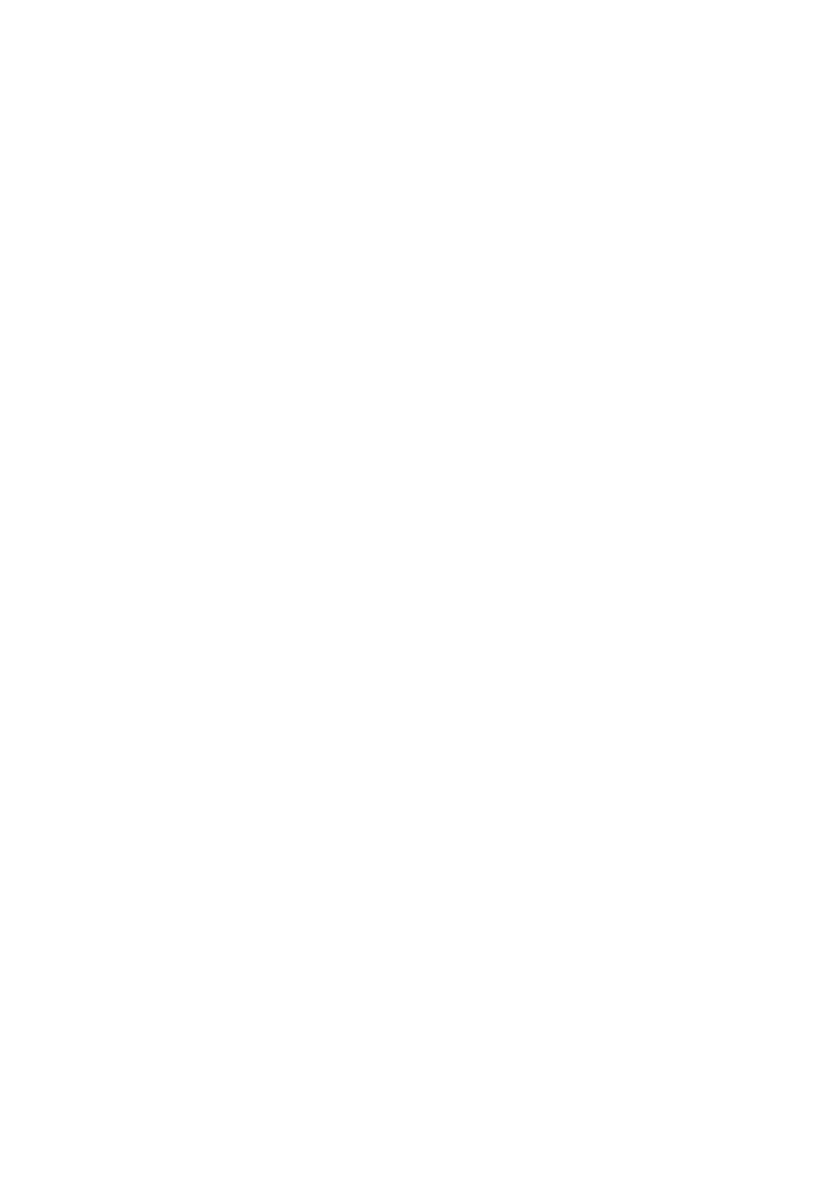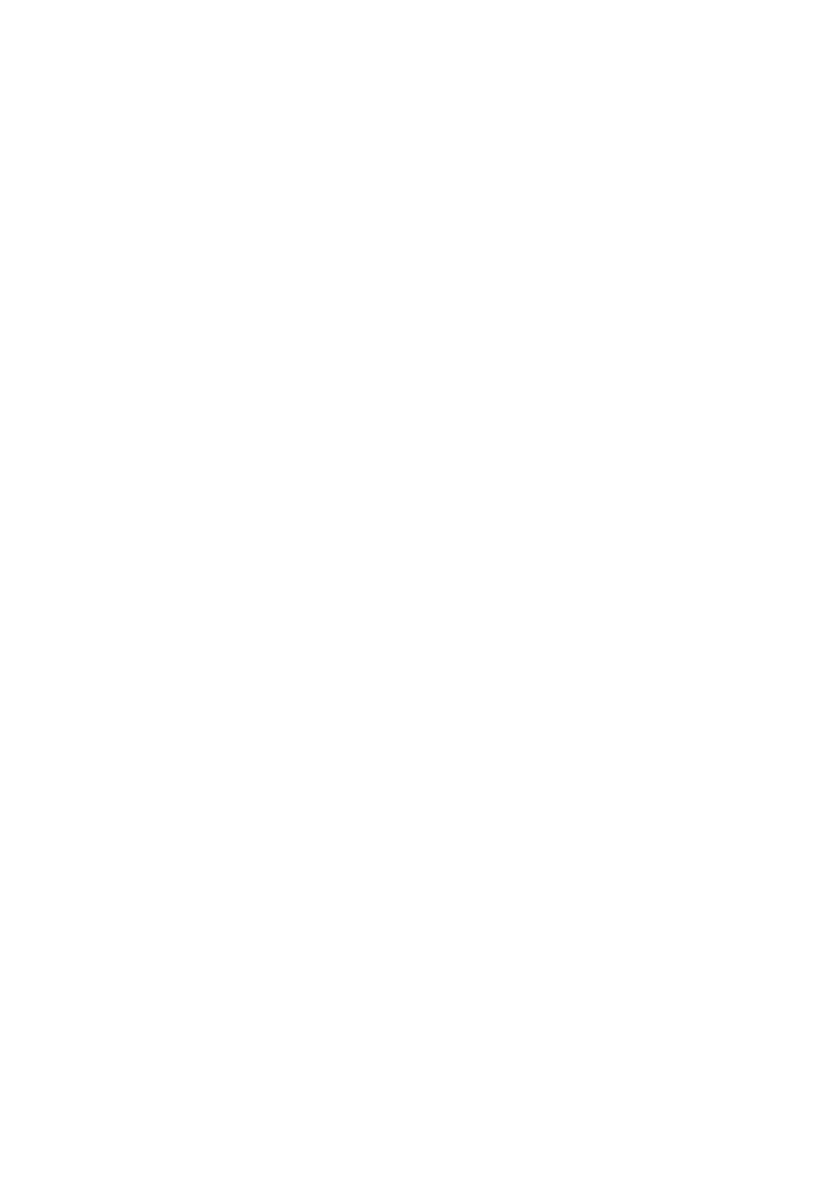
6 Troubleshooting
92
Image is not full-screen.
Make sure the resolution is set to 800x600. Right-click on your Windows desktop
and select Properties to bring up the Display Properties dialog box. Then click on
the Settings tab to make sure the resolution is set to the appropriate resolution.
Resolutions lower than the specified resolution are not full-screen on the computer
or on an external monitor.
No audio from the computer.
Check the following:
• The volume may be muted. In Windows, look at the volume control icon on
the taskbar. If it is crossed-out, click on the icon and deselect the Mute
option.
• The speakers may be turned off. Press Fn-F8 to turn the speakers on (this
hotkey also turns the speakers off).
• The volume level may be too low. In Windows, look at the volume control
icon on the taskbar. Click on the icon and adjust the level. You can also use
the volume control knob on the front panel of the computer to adjust the
volume.
If headphones, earphones or external speakers are connected to the line-out port on
the computer’s front panel, the internal speakers automatically turn off.
External microphone or audio line-in device does not work.
Check the following:
• Make sure the external microphone is connected to the microphone-in jack
and/or the audio line-in device is connected to the audio line-in jack on the
computer’s front panel.
• If you cannot hear playback, the speakers may be muted.