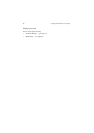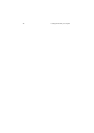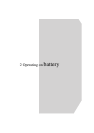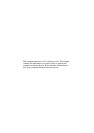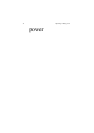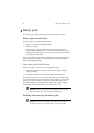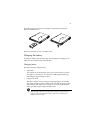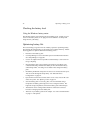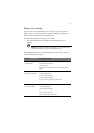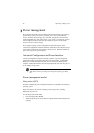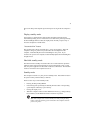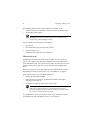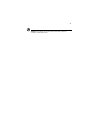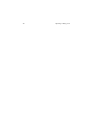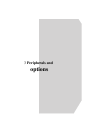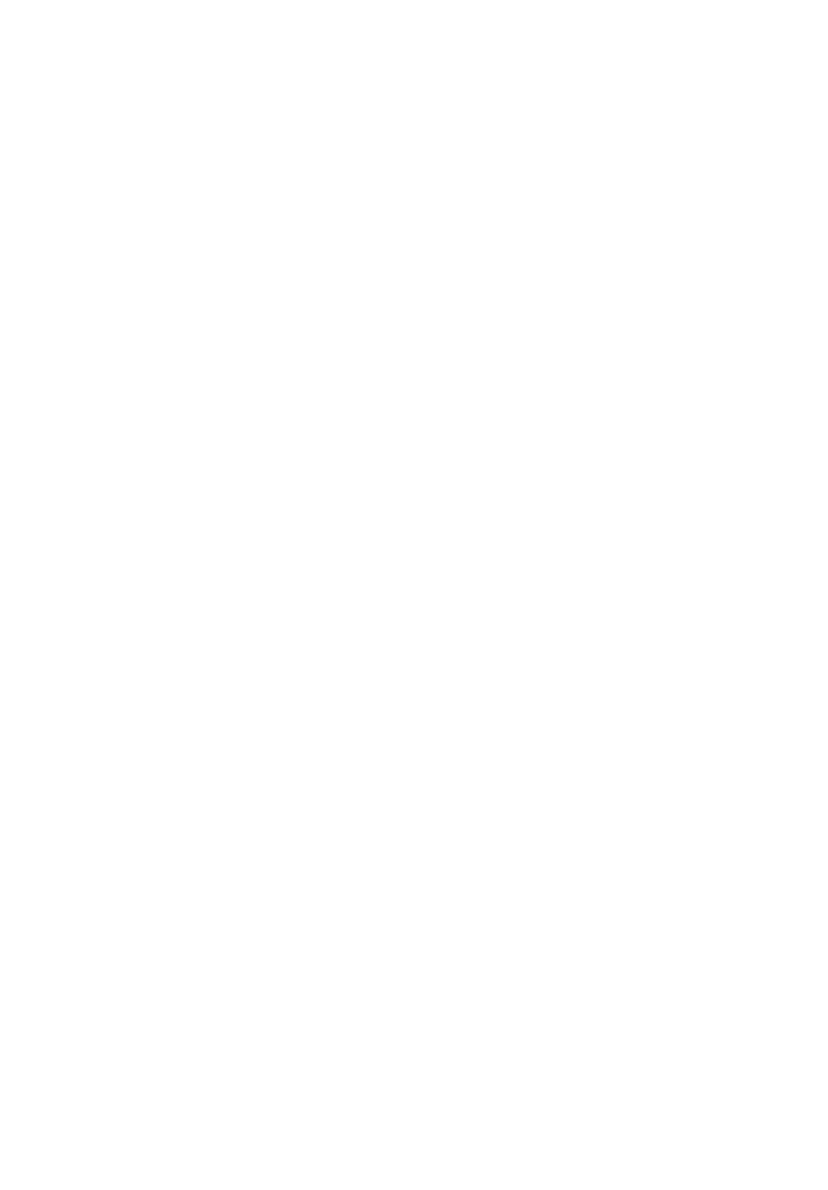
2 Operating on battery power
34
Checking the battery level
Using the Windows battery meter
The Windows battery meter indicates the present battery level. Simply rest your
cursor on the battery meter (or AC plug) icon on the taskbar to see the present
charge level of your battery.
Optimizing battery life
This section helps you get the most out of battery operation. Optimizing battery
life prolongs the charge/recharge cycle and improves recharge efficiency. Follow
these suggestions to optimize and maximize battery power:
• Purchase an extra battery pack.
• Use Sleep Manager to reserve hard disk space for the Hibernation function.
See “Sleep Manager” on page 66.
• Use the AC adapter whenever possible so that the battery is reserved for on-
the-go computing.
• Keep the battery pack in the computer powered by the AC adapter. The
constant trickle charge maintains the battery level to eliminate the battery
self-discharge effect. The charge-in-use function also charges the battery
pack.
• Disable the parallel and serial ports if no devices are connected to these ports.
You can do this through the Setup Utility. See “Onboard Device
Configuration” on page 84.
• Eject the PC card from the card slot when it is not in use, since the PC card
draws extra power. See “Ejecting a card” on page 22.
• Store the battery pack in a cool, dry place. The recommended storage
temperature for battery packs ranges from 10 to 30 degrees Celsius. The
higher the storage temperature, the faster the battery pack self-discharges.
• The batteries can be recharged about 400 times when used as directed.
Excessive recharging decreases battery life.
• Take care of your battery pack and AC adapter. See “Care and maintenance”
on page xx of the preface.