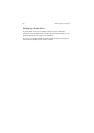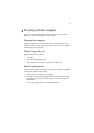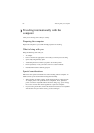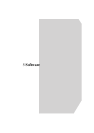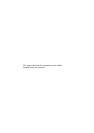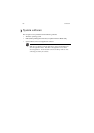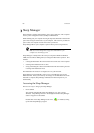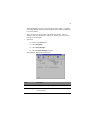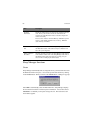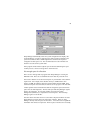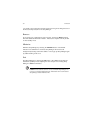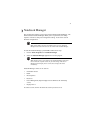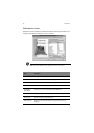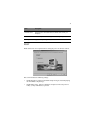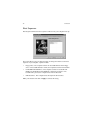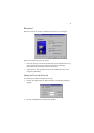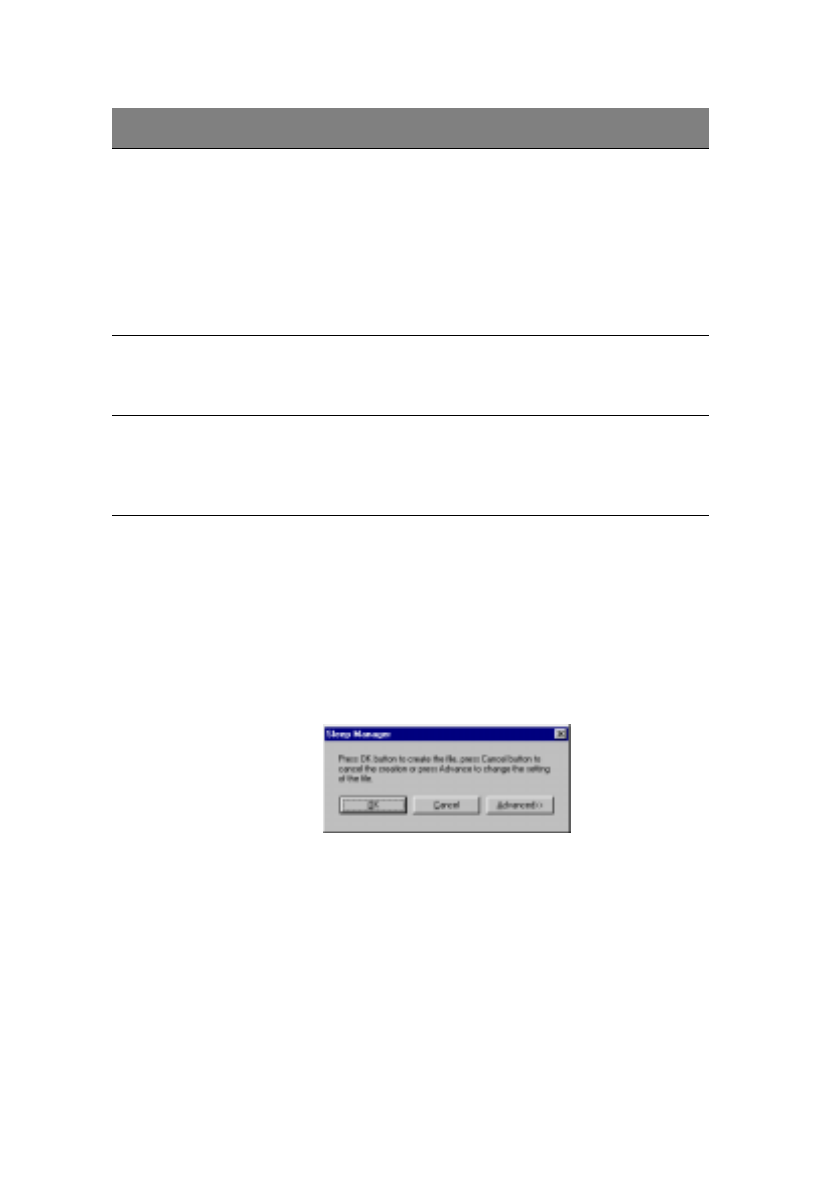
5 Software
68
Sleep Manager functions
Create
Sleep Manager automatically finds a contiguous area on your hard disk and creates
the Hibernation file in this space. You can also perform this function by clicking
on the
Create
button. When you click on the
Create
button, a dialog box pops up:
Select
OK
to automatically create the Hibernation file. Sleep Manager displays
the recommend size based on onboard system information. You can also choose
Advanced>>
to manually set the space settings and size. The advanced screen
shown below appears.
On Board
Information
Displays the different areas of system memory and their respective
sizes. These system resources need to be stored before the
computer can enter Hibernation mode, so that the computer can
resume successfully.
These resources include:· On Board Memory (DRAM or dynamic
memory), Video RAM (VRAM or video memory), SMRAM
(static memory), and Others.
Recommended
Size
Displays the minimum size of the contiguous space you need for
the Hibernation feature. The actual size may be a little bit more
due to file system alignment.
Enable indicator in
the taskbar
When this checkbox is checked, the Sleep Manager status appears
on the taskbar. Double-click on the Sleep Manager status icon on
the taskbar to bring up the main program, or simply rest your
cursor on the icon to display the current status.
Item Description