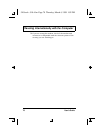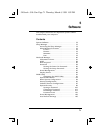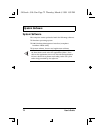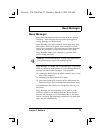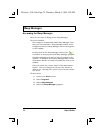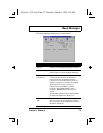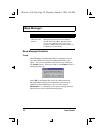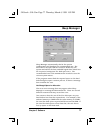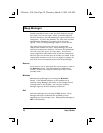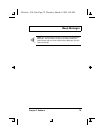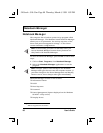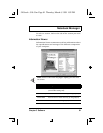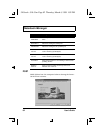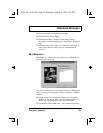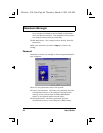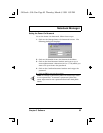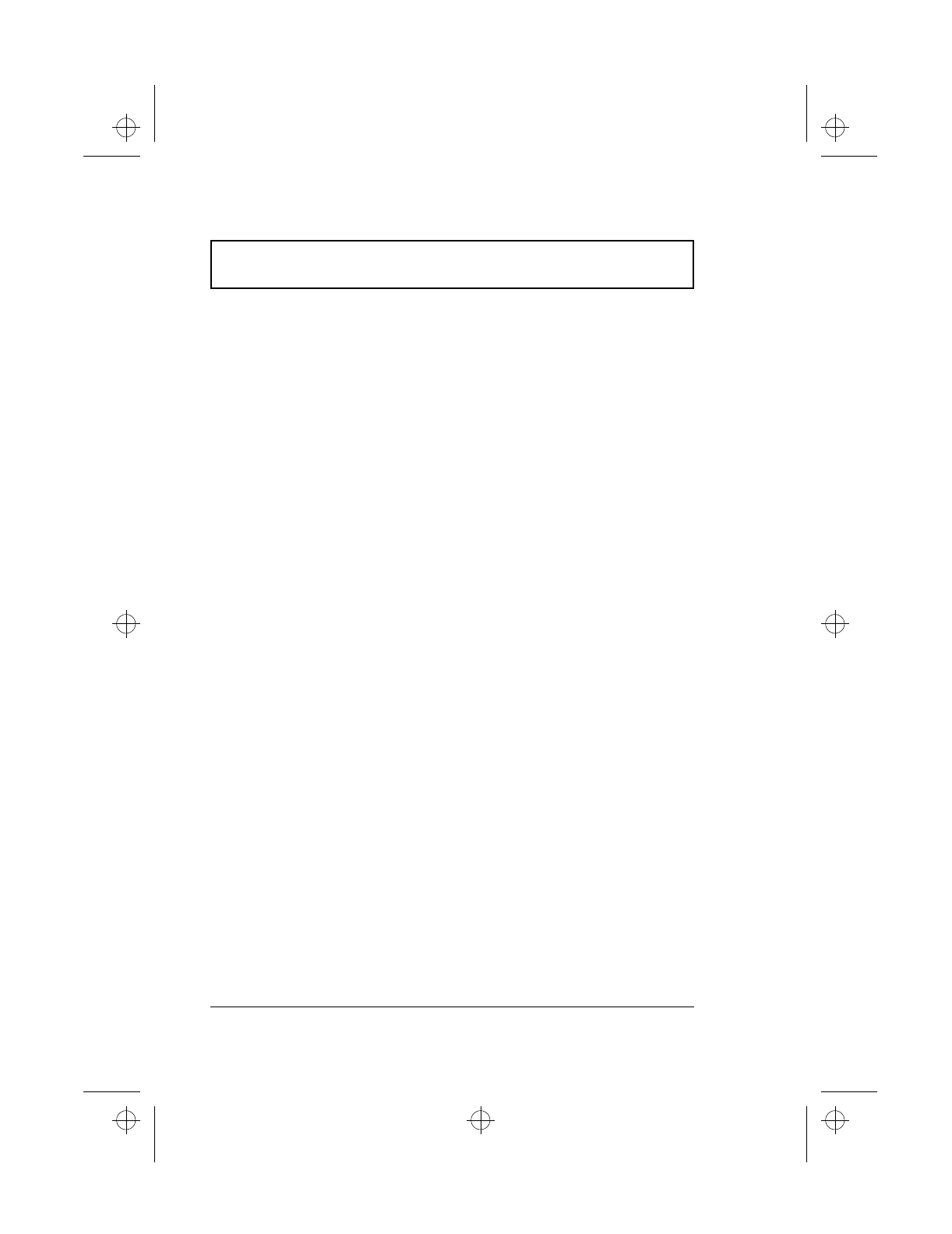
Sleep Manager
78 User’s Guide
Another possible reason is that the hard disk has enough
free space, but this free space exists as small fragments.
The free disk space that Sleep Manager requires needs to be
contiguous. To solve this problem, use tools such as Disk
Defragmenter (Windows) to compact these free disk
spaces. Then run Sleep Manager again to create the file.
One other factor that causes the error is when disk
compression utilities are used. Sleep Manager can work
with most compression software. However, Sleep Manager
can only create the space on a host drive. A host drive
stores original file information and cannot be compressed.
The free space on the host drive is usually very small, so the
compression software needs to be run again to enlarge the
size of the host (uncompressed) drive for Sleep Manager.
Remove
If you want to use or take back the reserved space, click on
the Remove button. This will disable the Hibernation
feature. Instead, the computer will only be able to enter
standby mode.
Minimize
Minimize Sleep Manager by selecting the Minimize
button. If the Enable indicator in the taskbar box is
checked, Sleep Manager will switch to the background by
locating itself on the taskbar. You can pop-up Sleep
Manager again by double-clicking on this icon.
Exit
Exit Sleep Manager by selecting the Exit button. Sleep
Manager will quit and disable the capability of auto-
adjusting the reserved space size. Exiting Sleep Manager is
NOT recommended.
510.book : 510-5.fm Page 78 Thursday, March 4, 1999 1:03 PM