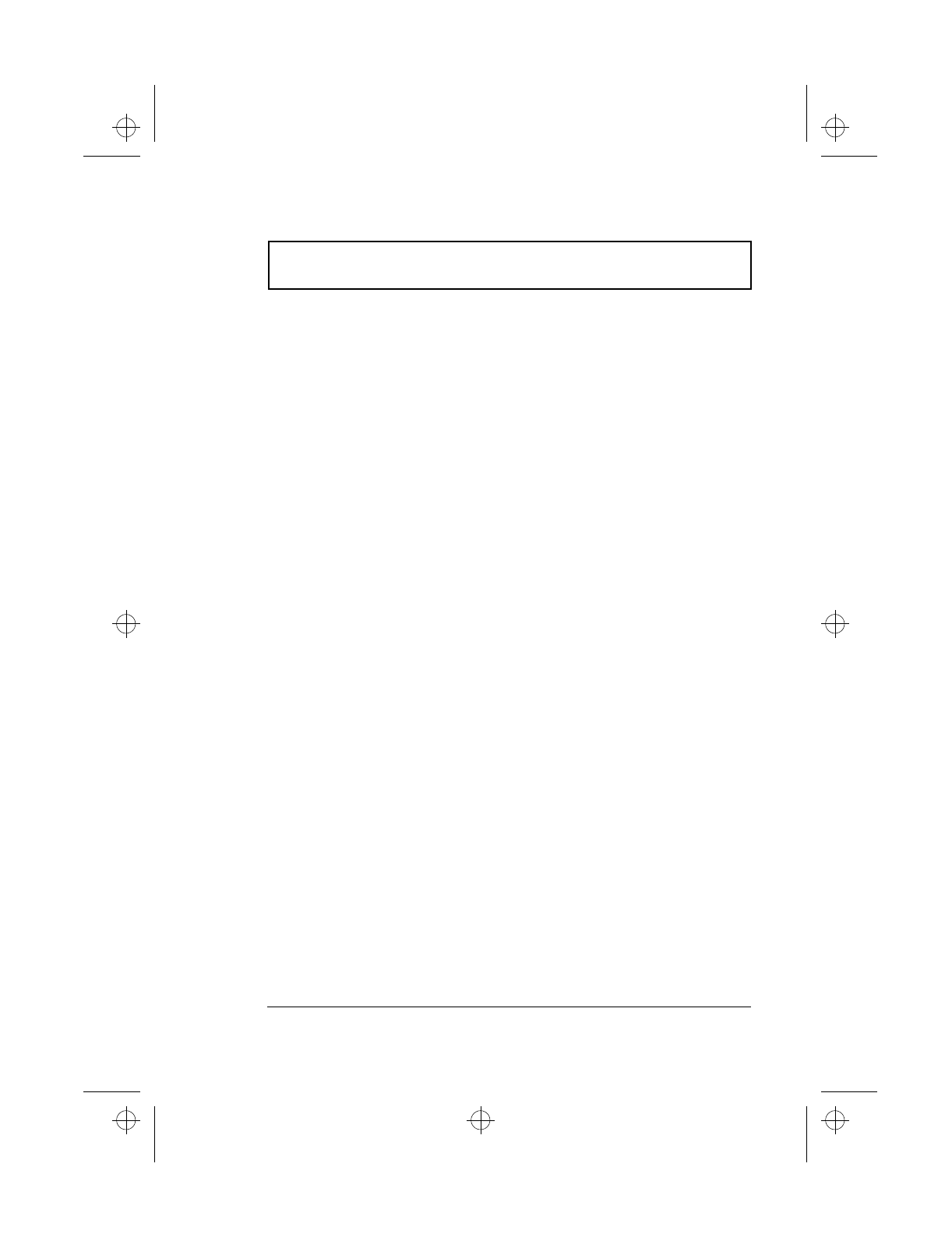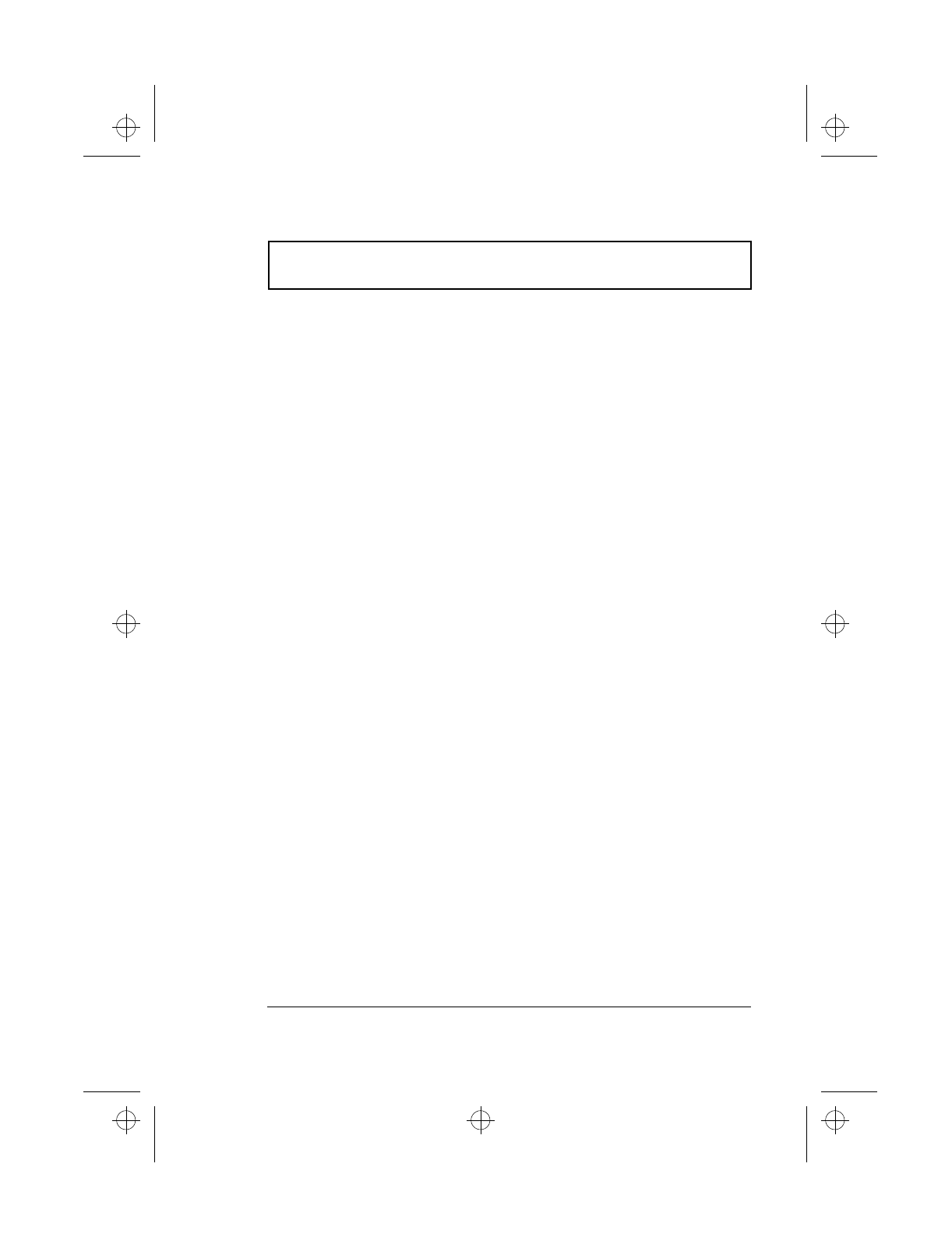
Frequently-Asked Questions
Chapter 6 Troubleshooting 109
If pressing a key does not turn the display back on, two
things might be the cause:
T The contrast and/or brightness level might be too low.
Press Fn-n and Fn-p to adjust the contrast level (only for
models with HPA LCDs). Press Fn-
m
and Fn-o to
adjust the brightness level.
T The display device might be set to an external monitor.
Press the display toggle hot key Fn-F6 to toggle the
display back to the computer.
Image is not full-screen.
Make sure the resolution is set to 800x600 or 1024x768
(subject to your LCD specification). Right-click on your
Windows desktop and select Properties to bring up the
Display Properties dialog box. Then click on the Settings
tab to make sure the resolution is set to the appropriate
resolution. Resolutions lower than the specified resolution
are not full-screen on the computer or on an external
monitor.
No audio from the computer.
Check the following:
T The volume may be muted. In Windows, look at the
volume control icon on the taskbar. If it is crossed-out,
click on the icon and deselect the Mute option.
T The speakers may be turned off. Press Fn-F8 to turn
the speakers on (this hotkey also turns the speakers off).
T The volume level may be too low. In Windows, look at
the volume control icon on the taskbar. Click on the
icon and adjust the level. You can also use the volume
control knob on the front panel of the computer to
adjust the volume.
510.book : 510-6.fm Page 109 Thursday, March 4, 1999 1:03 PM