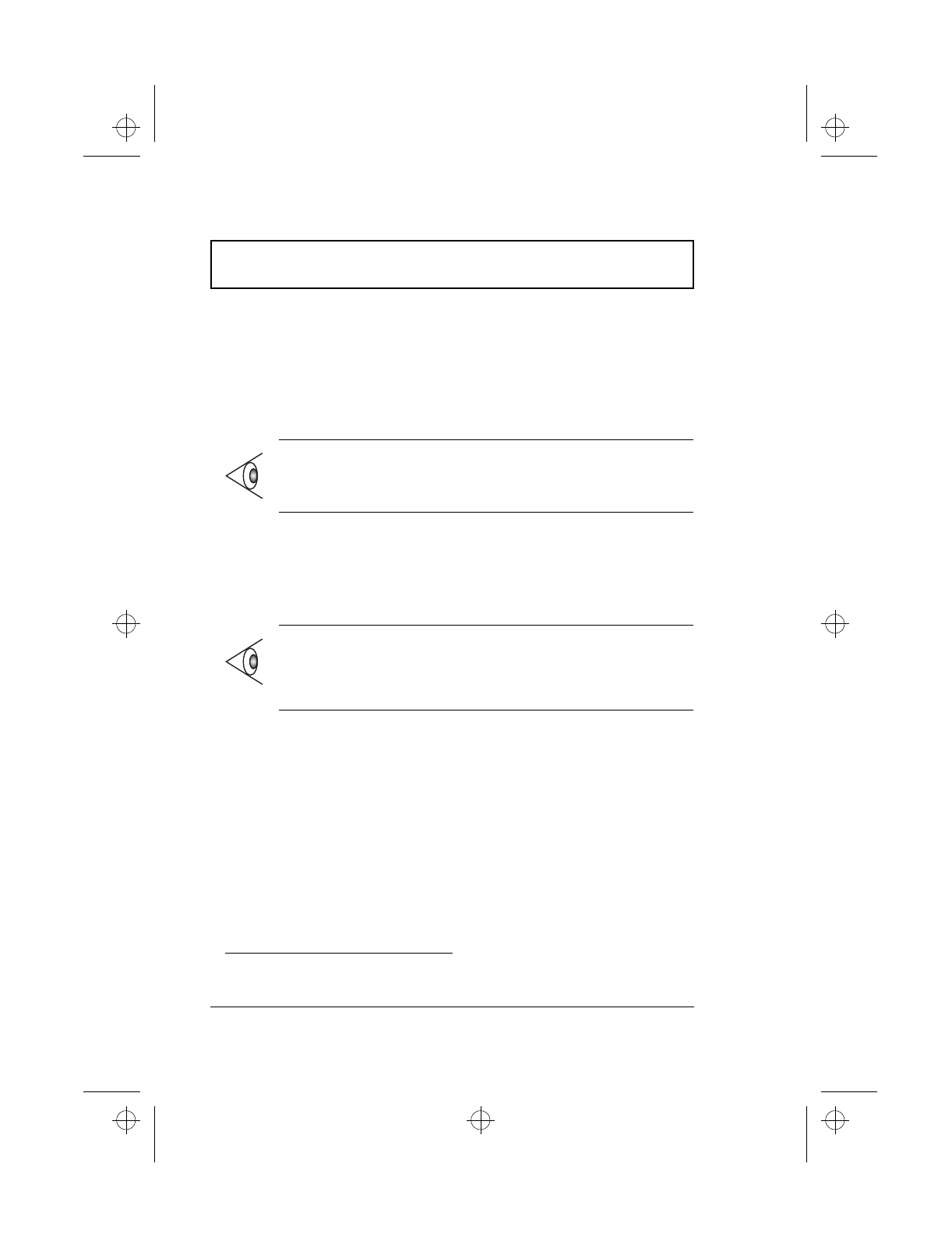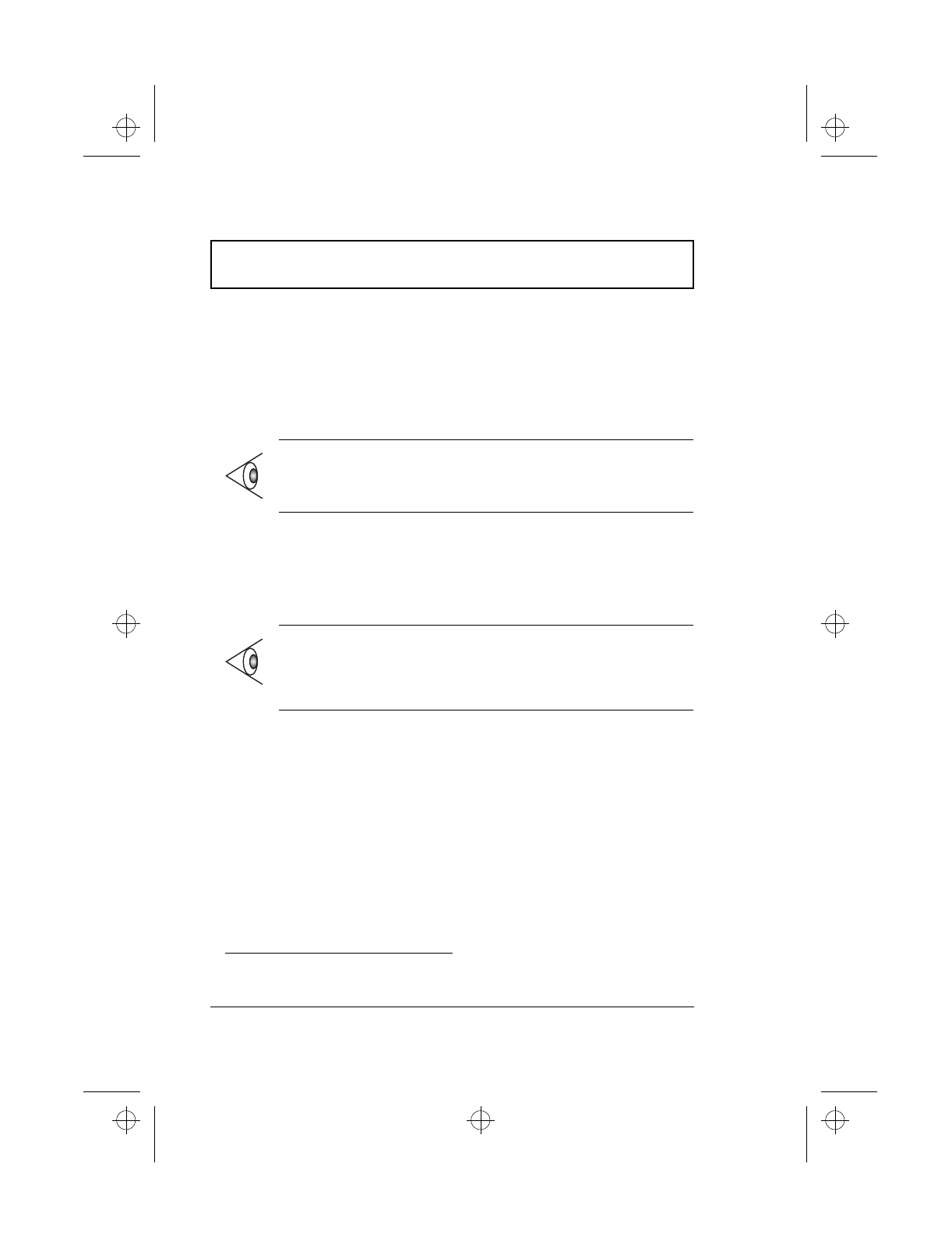
Notebook Manager
80 User’s Guide
Notebook Manager
The computer has a built-in system setup program called
Notebook Manager. The Windows-based Notebook Manager
allows you to set passwords, the startup sequence of the
drives and power management settings. It also shows
current hardware configurations.
To start the Notebook Manager, press Fn-F2 or follow these
steps:
1. Click on Start, Programs, then Notebook Manager.
2. Select the Notebook Manager application to run the
program.
Notebook Manager consists of six sections:
T Information Viewer
T POST
T Boot Sequence
T Password
T Power Management (Option displayed on the Windows
98 ACPI
1
setup screen)
T Display Device
1
Will be supported in the future.
Note: Certain hotkey functions are disabled when you
access Notebook Manager because those functions are
also found in the Notebook Manager.
Note: Changes made to most settings in the Notebook
Manager take effect the next time the computer restarts. If
you make changes in the Power Management and Display
Device screens, these changes take effect immediately.
510.book : 510-5.fm Page 80 Thursday, March 4, 1999 1:03 PM