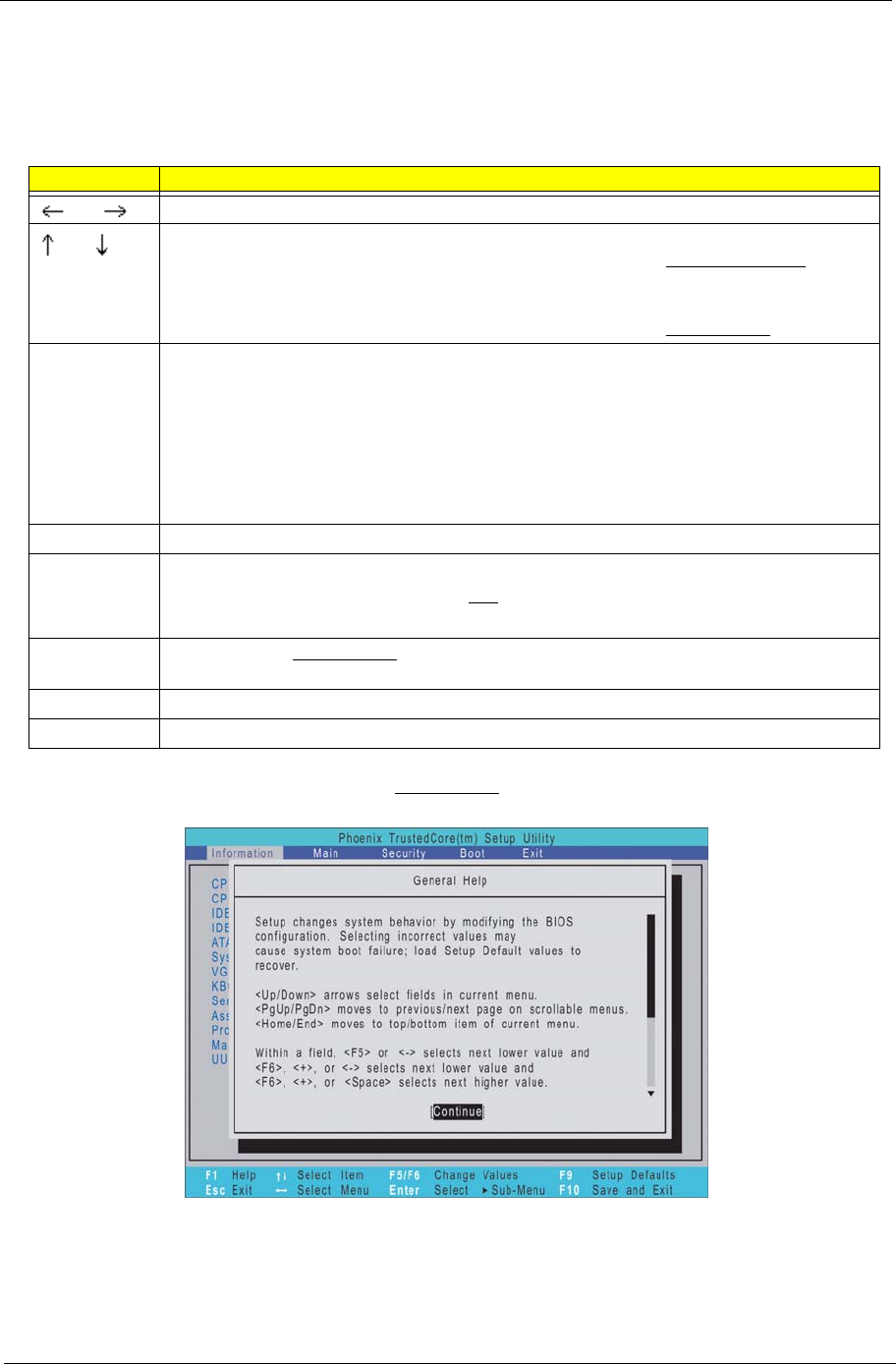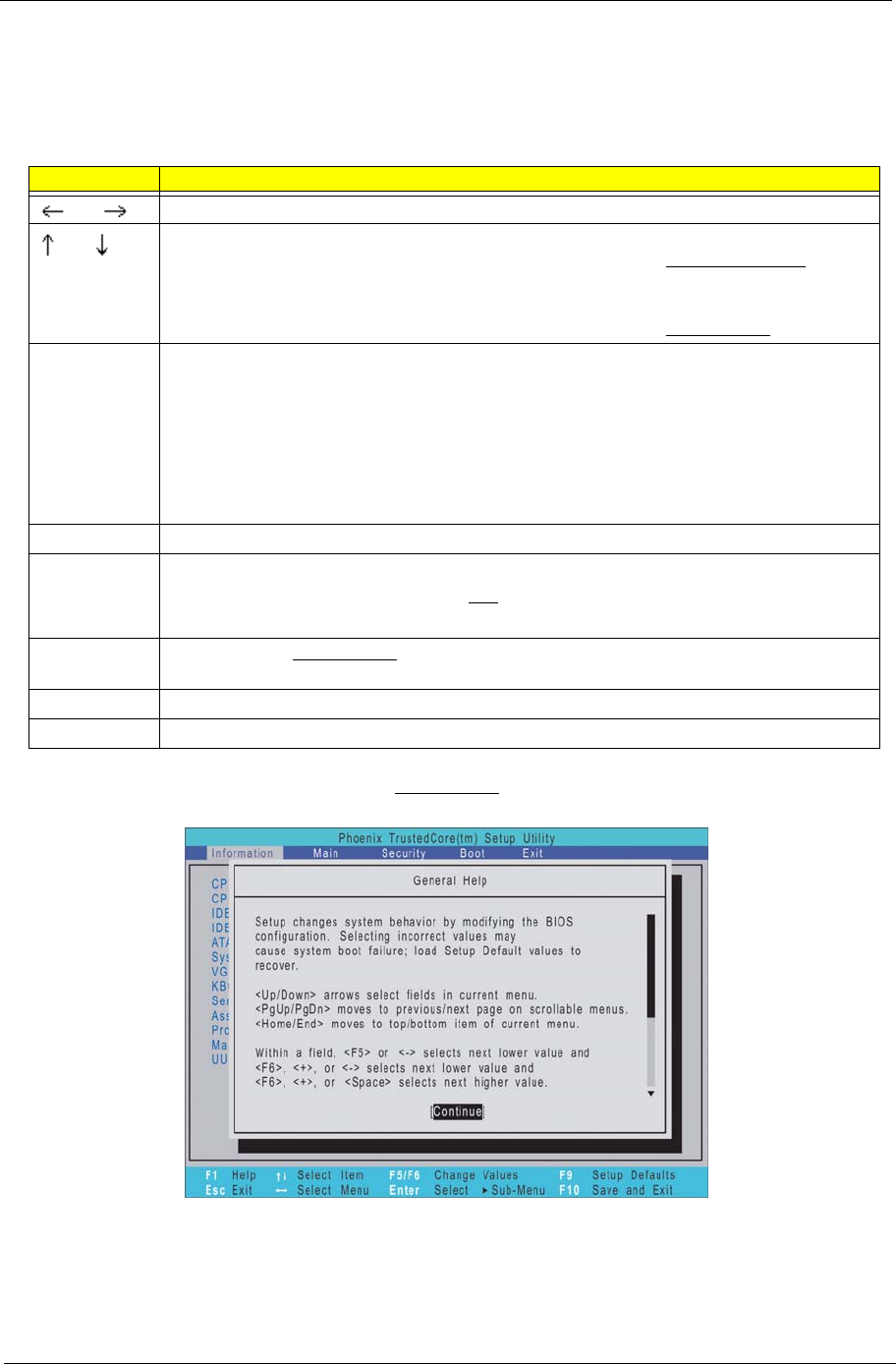
Chapter 1 13
Navigating Through the Setup Utility
Use the keys listed in the legend bar on the bottom of the Setup screen to work your way through the various
menu and submenu screens of the Setup Utility. The table below lists these legend keys and their respective
functions.
Additional help information is available on the General Help window. Just press F1 on any screen.
Key Function
and To move between selections on the menu bar.
and
To move the cursor to the field you want.The currently selected field will be highlighted.
The right side of each menu screen displays a field help panel—Item Specific Help
panel.
This panel displays the help text for the currently selected field. It updates as you move
the cursor to each field.
You can also use these keys to navigate through the multipage General Help
window.
F5 or (-)
F6, (+), or
Space
To select a value for the currently selected field (only if it is user-configurable). Press F5
or (-) to select the next lower value; F6, (+), or Space to select the next higher value.
A parameter that is enclosed in square brackets [ ] is user-configurable. Parameters are
not user-configurable for one of the following reasons:
T The field value is auto-configured or auto-detected.·
T The field value is informational only.
T The field is password-protected.
Enter To select a field value.
Esc or Alt-X If you press this key:
T On one of the menu screens, the Exit menu displays.
T On a General Help window, closes the window.
F1 or Alt-H To bring up the General Help
window. This window lists other Setup navigation keys that
are not displayed on the legend bar.
F9 Press to load default system values.
F10 Press to save changes and close the Setup Utility.
Acer Aspire 5910 SG.book Page 13 Tuesday, May 29, 2007 11:40 AM