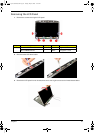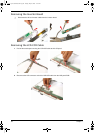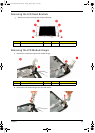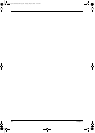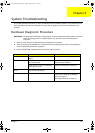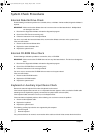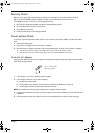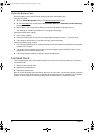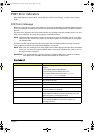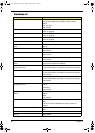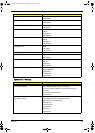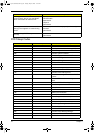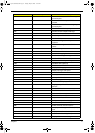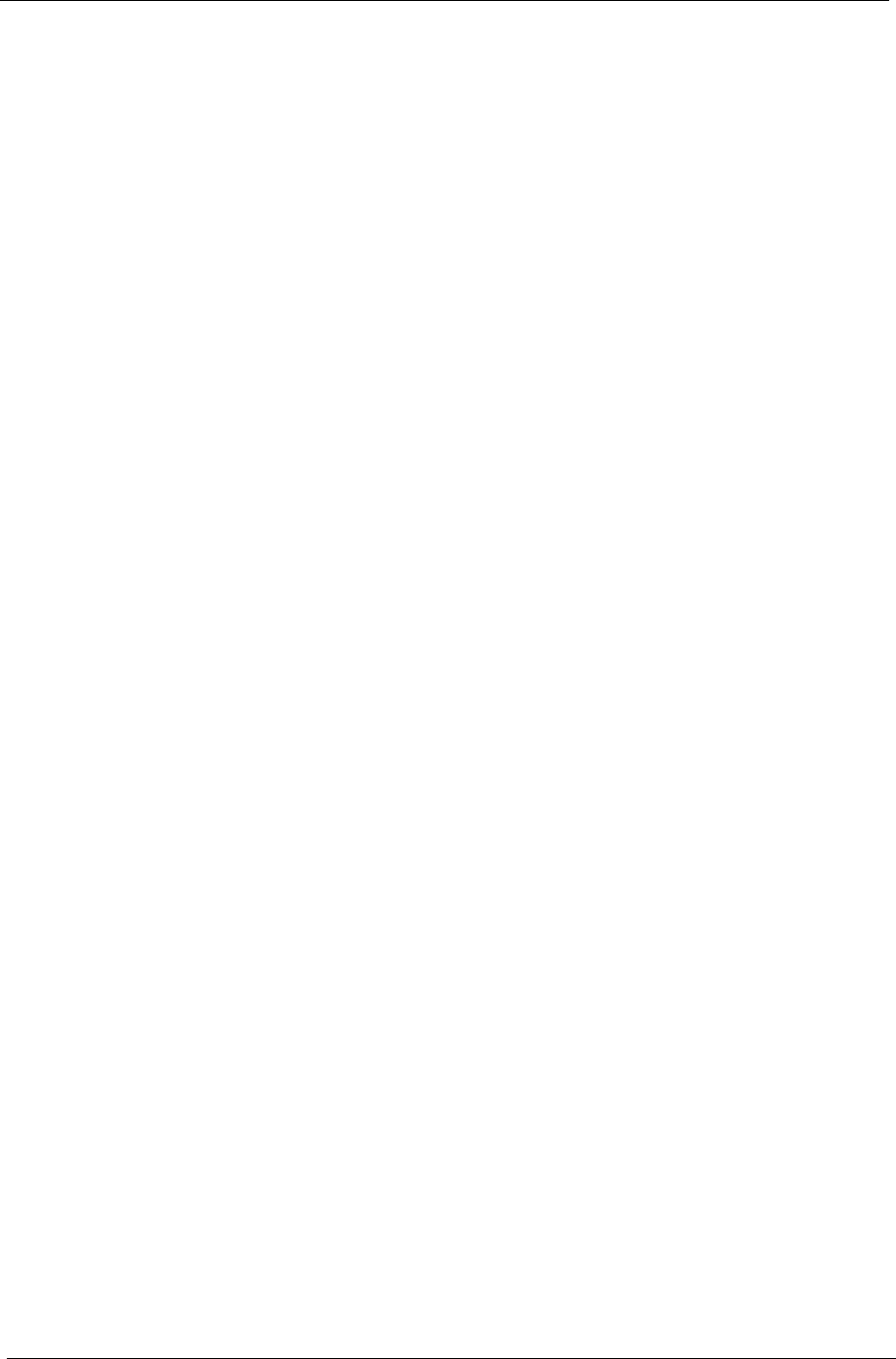
64 Chapter 1
System Check Procedures
External Diskette Drive Check
Do the following to isolate the problem to a controller, driver, or diskette. A write-enabled, diagnostic diskette is
required.
IMPORTANT: Make sure that the diskette does not have more than one label attached to it. Multiple labels
can damage to the drive.
1. Boot from the diagnostics diskette and start the diagnostics program.
2. Check if the FDD Test is successful (pass).
3. Follow the instructions in the message window.
If an error occurs with the internal diskette drive, reconnect the diskette connector on the system board.
If the error still remains:
1. Reconnect the external diskette drive.
2. Replace the external diskette drive.
3. Replace the system board.
External CD-ROM Drive Check
Do the following to isolate the problem to a controller, drive, or CD-ROM.
IMPORTANT: Make sure that the CD-ROM does not have any label attached to it. The label can damage the
drive.
1. Boot from the diagnostics diskette and start the diagnostics program.
2. Check if the CD-ROM Test is successful (pass).
3. Follow the instructions in the message window.
If an error occurs, reconnect the CD-ROM drive connector on the system board.
If the error still remains:
1. Reconnect the CD-ROM module.
2. Replace the CD-ROM module.
3. Replace the system board.
Keyboard or Auxiliary Input Device Check
Remove the external keyboard if the internal keyboard is to be tested.
If the internal keyboard does not work or an unexpected character appears, make sure that the flexible cable
extending from the keyboard is properly connected to its system board connector (KB1).
If the keyboard cable connection is correct, run the Keyboard Test.
If the tests detect a keyboard problem, do the following one at a time to correct the problem.
1. Reconnect the keyboard cable.
2. Replace the keyboard.
3. Replace the system board.
The following auxiliary input devices are supported by this computer:
T Numeric keypad
T External keyboard
If any of these devices do not work, reconnect the device cable and check if that corrects the device failure.
Acer Aspire 5910 SG.book Page 64 Tuesday, May 29, 2007 11:40 AM