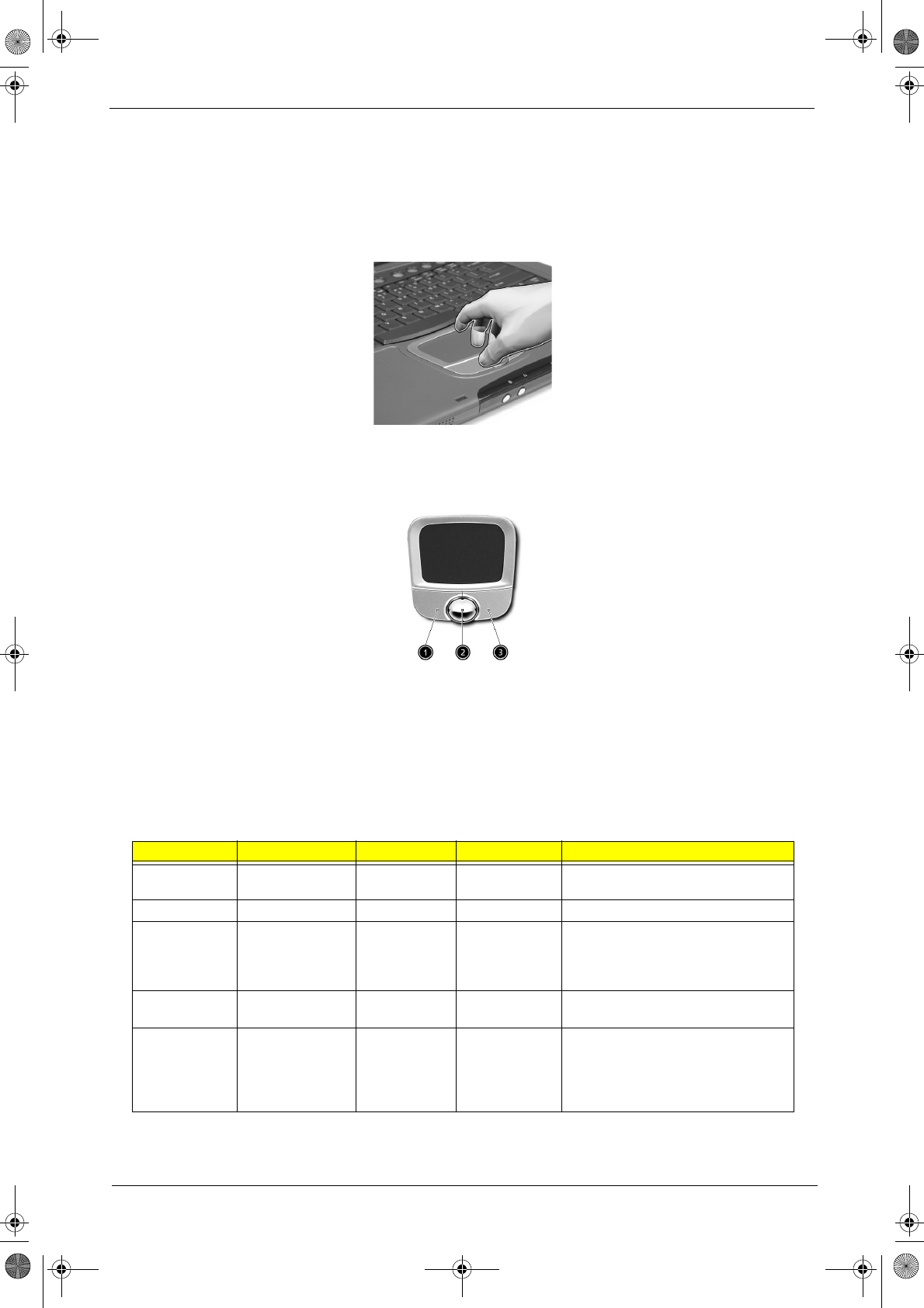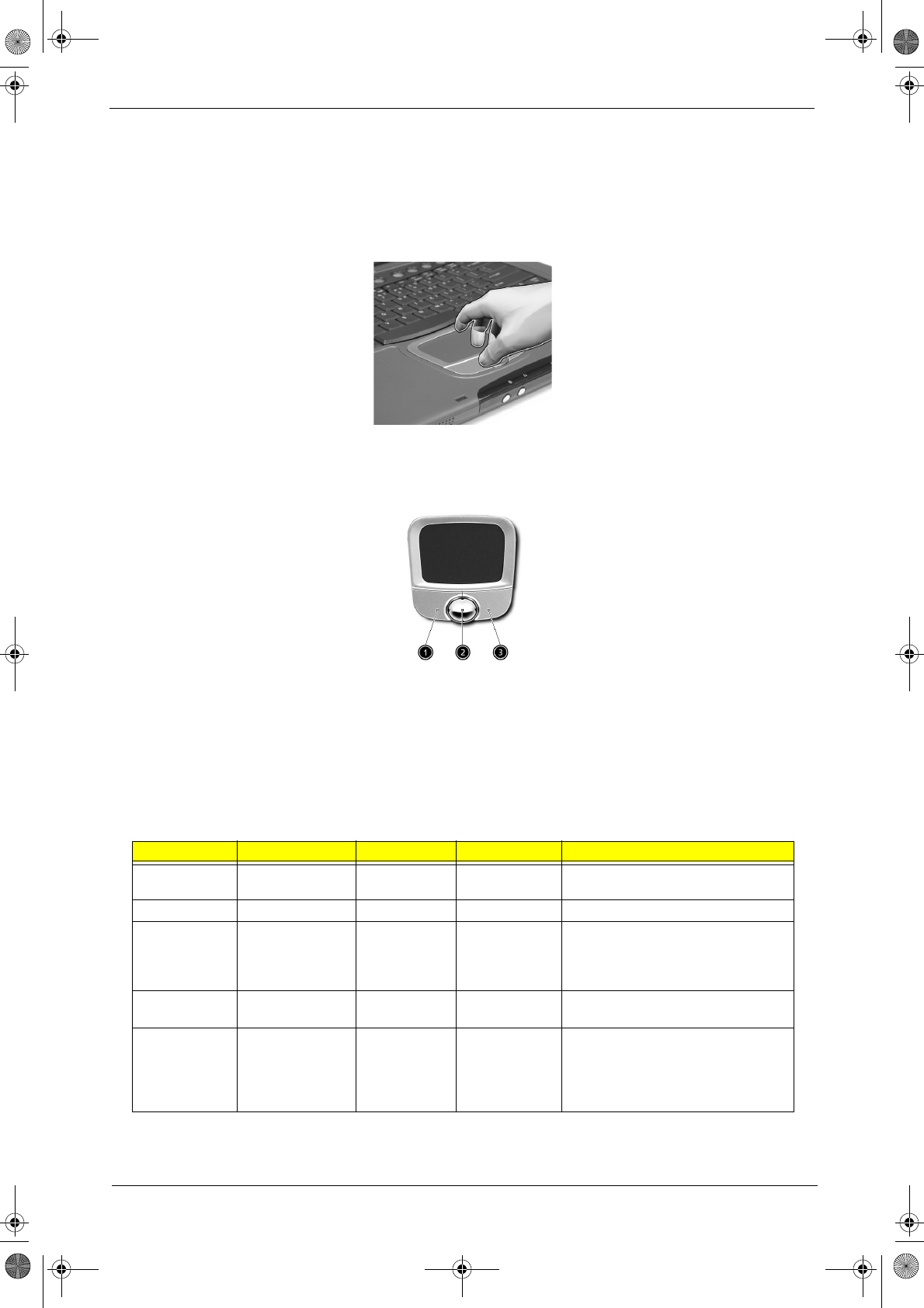
Chapter 1 21
Touchpad
The built-in touchpad is a pointing device that senses movement on its surface. This means the cursor
responds as you move your finger on the surface of the touchpad. The central location on the palmrest
provides optimal comfort and support.
NOTE:
If you are using an external USB mouse, you can press
Fn-F7
to disable the touchpad.
Touchpad Basics
The following teaches you how to use the touchpad:
•
Move your finger across the touchpad to move the cursor.
•
Press the left (1) and right (3) buttons located on the edge of the touchpad to do selection and
execution functions. These two buttons are similar to the left and right buttons on a mouse.
Tapping on the touchpad produces similar results.
•
Use the 4-way scroll (2) button (top/bottom/left and right) to scroll a page up, down, left or right.
This button mimics your cursor pressing on the vertical and horizontal scroll bars of Windows
applications.
NOTE:
Keep your fingers dry and clean when using the touchpad. Also keep the touchpad dry and clean. The
touchpad is sensitive to finger movements. Hence, the lighter the touch, the better the response.
Tapping harder will not increase the touchpad’s responsiveness.
Function Left Button Right Button Scroll Button Tap
Execute Click twice
quickly
Tap twice (at the same speed as
double-clicking the mouse button)
Select Click once Tap once
Drag Click and hold,
then use finger to
drag the cursor
on the touchpad
Tap twice (at the same speed as
double-clicking a mouse button) then
hold finger to the touchpad on the
second tap to drag the cursor
Access
context menu
Click once
Scroll Click and hold
the button in
the desired
direction (up/
down/left/right)
SG_TM800.book Page 21 Thursday, February 27, 2003 10:21 PM