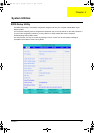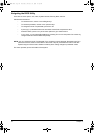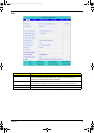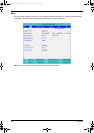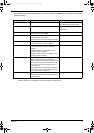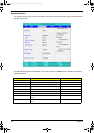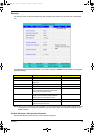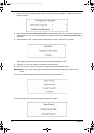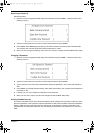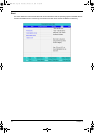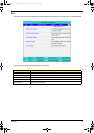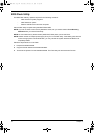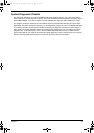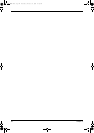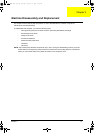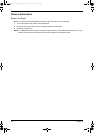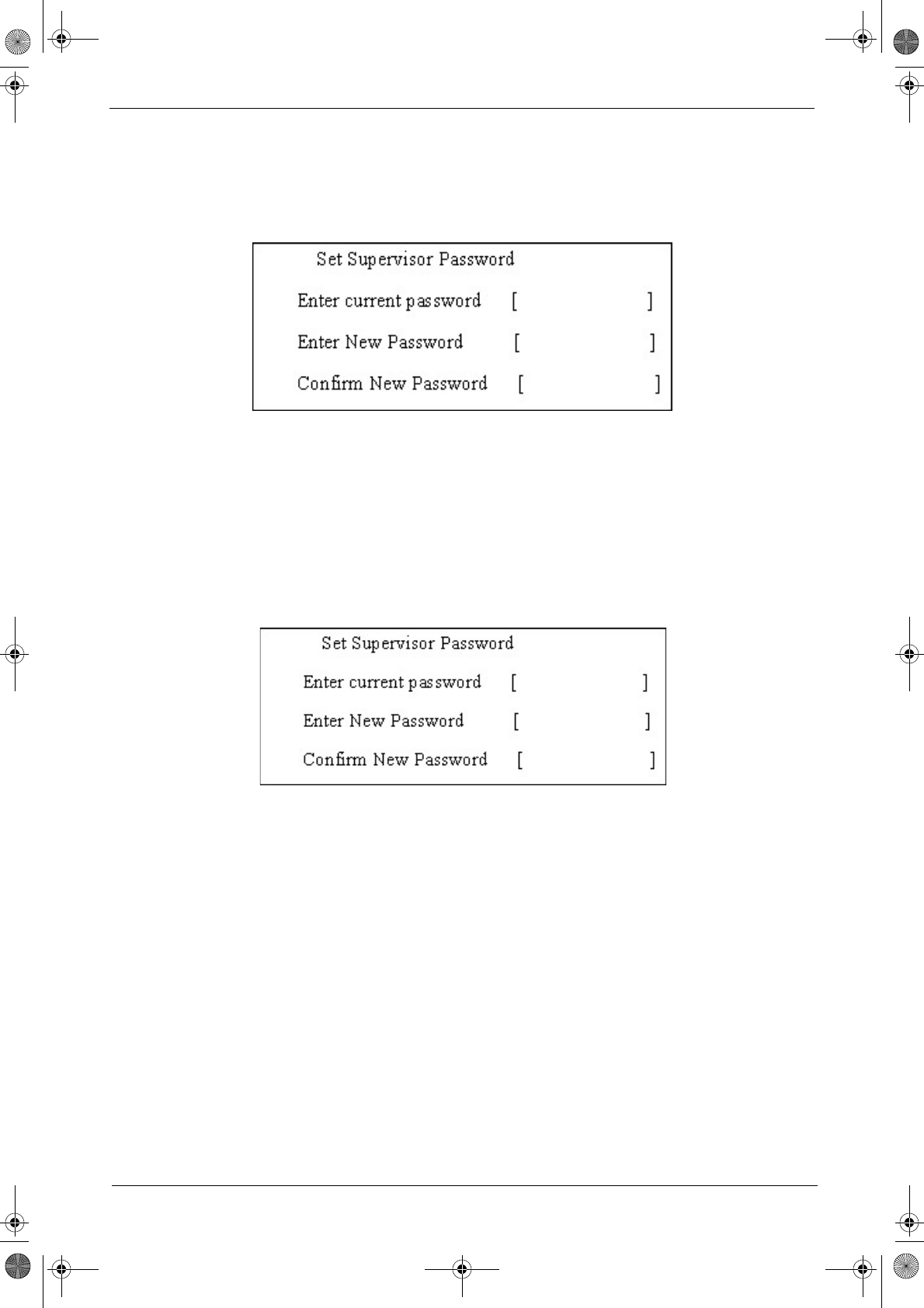
Chapter 2 41
Removing a Password
Follow these steps:
1.
Move the cursor and highlight the Set Supervisor Password and press
"Enter"
, a window similar to the
following is shown:
2.
Type the current password in the Enter Current Password filed and press
"Enter"
.
3.
Press
"Enter"
twice
without
typing anything in the Enter Password and Confirm New Password fields.
The computer then sets the Supervisor Password parameter to "Clear".
4.
When you have changed the settings, press ress F10 to save the changes and exit the BIOS Setup Utility.
Changing a Password
1.
Move the cursor and highlight the Set Supervisor Password and press
"Enter"
, a window similar to the
following is shown:
2.
Type the current password in the Enter Current Password field and press
"Enter"
.
3.
Type a password in the Enter New Password field. Retype the password in the Confirm New Password
field.
4.
Press
"Enter"
to complete password setting. After setting the password, the computer sets the Password
parameter to "Set".
5.
If desired, you can opt to enable the Password on boot parameter.
6.
When you arre done, press F10 to save the changes and exit the BIOS Setup Utility.
Primary Harddisk Security
This feature is available to user when Supervisor password is set. Password can be written on HDD only when
Supervisor password or user password is set and password on HDD is set to enabled. Supervisor Password is
written to HDD when only Supervisor password is being set. User password is written to HDD when both
passwords are set. When both Supervisor and user passwords are present, both passwords can unlock the
HDD.
SG_TM800.book Page 41 Thursday, February 27, 2003 10:21 PM