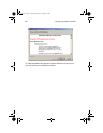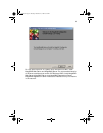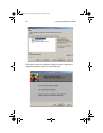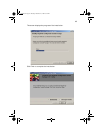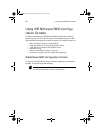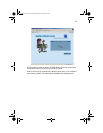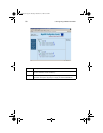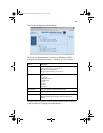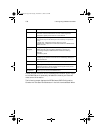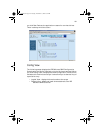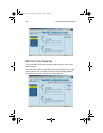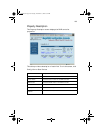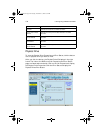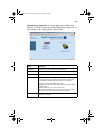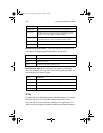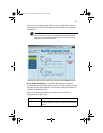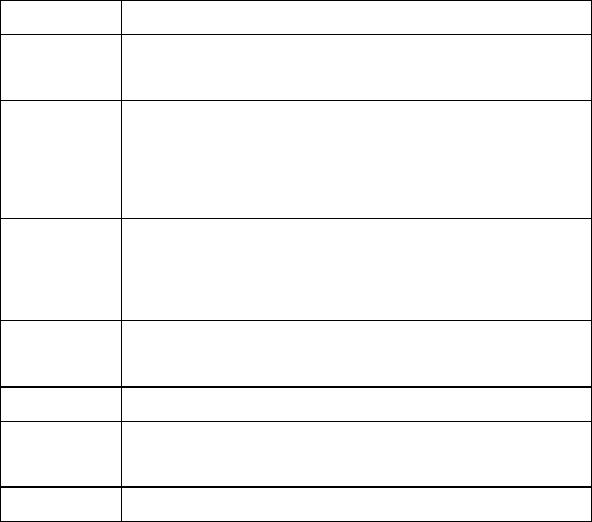
5 Configuring IDE Software RAID
100
A small browser window runs in the background as soon as you log on
to the RAID Server. It constantly refreshes the view so you have the
most current information.
The following screen displays the IDE Software RAID Configuration
Console with the Scan Devices button in the left frame selected. When
Name Description
Scan Devices Re scans the system for new hard drives. After you click this button,
the driver re scans all PCI devices. You will notice a significant
decrease in system performance for a few seconds.
Config View Displays the RAID configuration, media errors, and status of the
drives and arrays. It also allows you to start activity on a particular
array.
Logical View - displays information about the arrays.
Physical View - displays all hard drives attached to the IDE Software
RAID controller.
Device
Progress
Displays the progress bar for the current activity on the IDE Software
RAID controller. The progress bar displays the time left and
percentage complete. Possible actions include the following:
Rebuild
Consistency Check
Log Data Displays activity log information. All actions add records to the
activity log file. The size of this file can be modified by clicking the
Advanced button
Advanced Allows you to modify the parameters for the RAID system.
Back Plane Some systems can have built-in back plane devices. IDE Software
RAID Configuration Console supports several types of back planes.
See the user manual for your system.
Close Server Returns you to the list of available servers.
aa300.book Page 100 Tuesday, December 17, 2002 5:27 PM