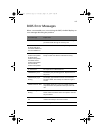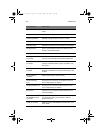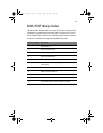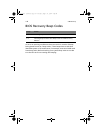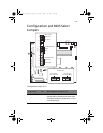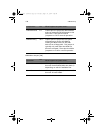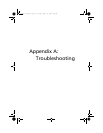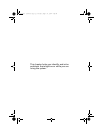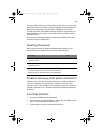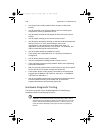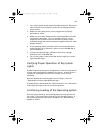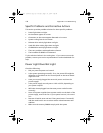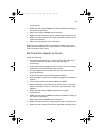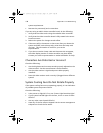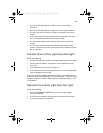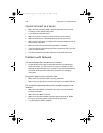123
For any problem that you are encountering, first ensure you are using
the latest firmware and files. Firmware upgrades include updates for
BIOS and the hot-swap controller (HSC). In addition to the server
firmware and files, also update any drivers used for components you
have installed in your system, such as video drivers, network drivers,
and SCSI drivers.
Acer provides a package called the “Platform Confidence Test” that
may help with your diagnostics.
Resetting the System
Before going through in-depth troubleshooting, attempt first to
perform reset your system using one of the methods below.
Problems following Initial System Installation
Problems that occur at initial system startup are usually caused by an
incorrect installation or configuration. Hardware failure is a less
frequent cause. If the problem you are experiencing is with a specific
software application, see "Problems with Newly Installed Application
Software".
First Steps Checklist
• AC power available at the wall outlet?
• Are the power supplies plugged in? Check the AC cable(s) on the
back of the chassis and at the AC source.
• Are all cables correctly connected and secured?
To do this: Press
Soft boot reset to clear the system memory and reload the
operating system.
<Ctrl+Alt+Del>
Clear system memory, restart POST, and reload the
operating system.
Reset button
Cold boot reset. Turn the system power off and then on.
This clears system memory, restarts POST, reloads the
operating system, and halts power to all peripherals.
Power off/on
BB!H631!.!FO/cppl!!Qbhf!234!!Uvftebz-!Bvhvtu!28-!3115!!5;13!QN