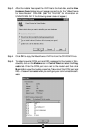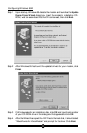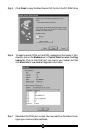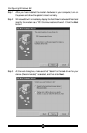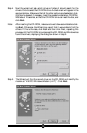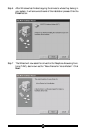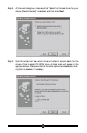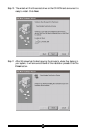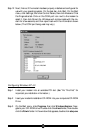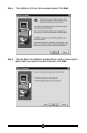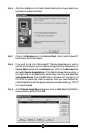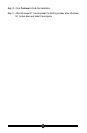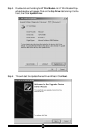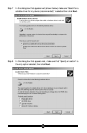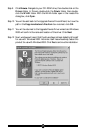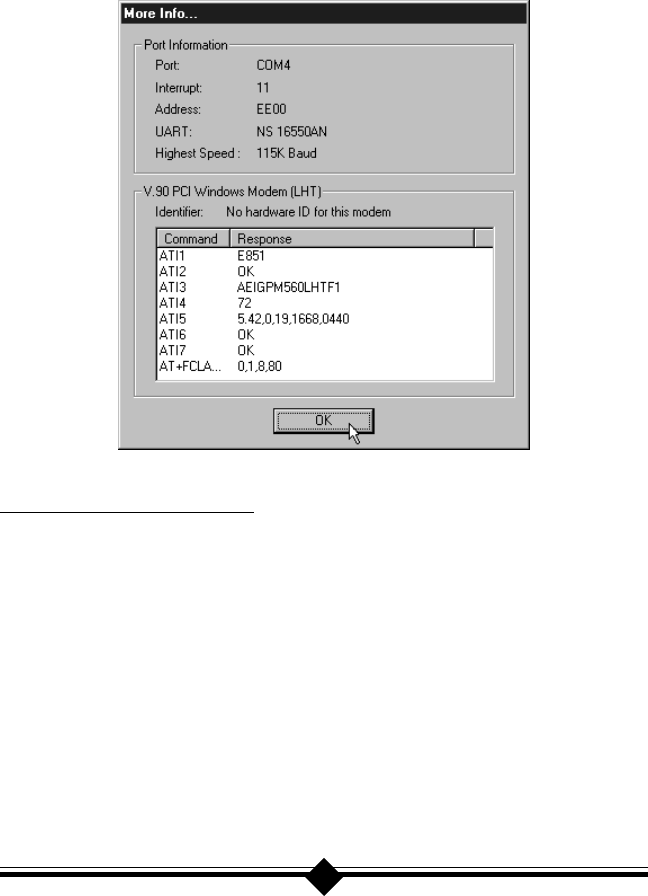
18
Step 12 Next, find out if the modem has been properly installed and configured for
use with your operating system. On the task bar, click Start. On the Start
menu, click Settings, then click Control Panels, then click Modems. Click
the Diagnostics tab. Click on the COM port icon next to the modem to
select it, then click More Info. Windows will communicate with the mo-
dem for a few seconds, and then report back with the information shown
below. (The COM port being used may vary.)
Configuring Windows NT 4.0
Step 1 Install your modem into an available PCI slot. (See “Do This First” for
important pre-installation information.)
Step 2 Insert your modem’s installation CD-ROM into your computer’s CD-ROM
Drive.
Step 3 On the Start menu, click Programs, then click Windows Explorer. Navi-
gate to your CD-ROM drive. Double-click the drivers folder, then double-
click the Pciwin folder. In the window that appears, double-click setup.exe.