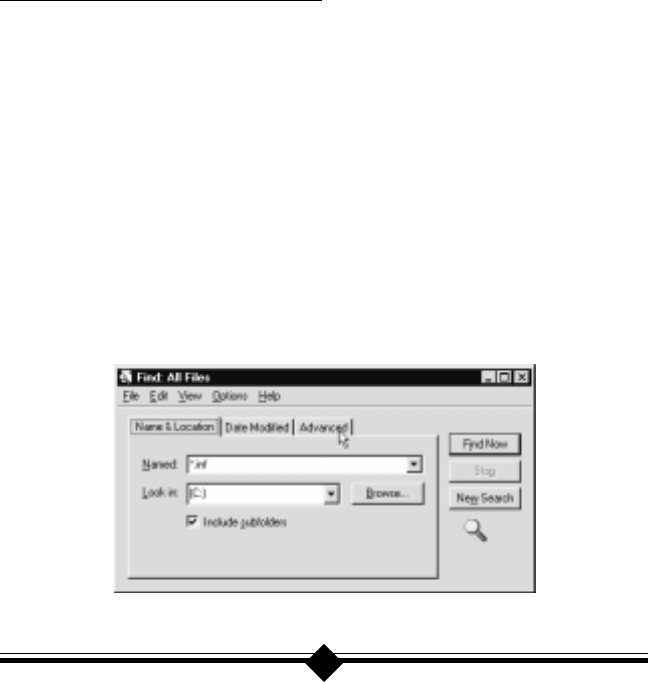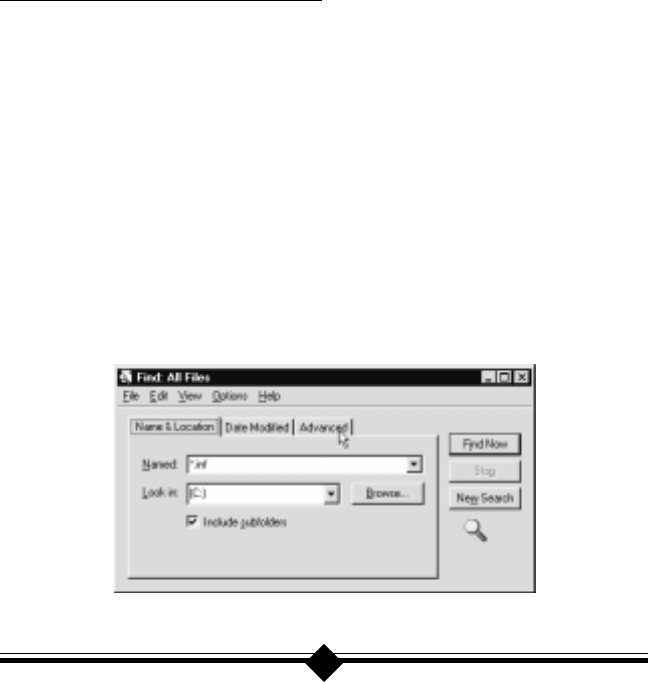
38
Step 3 Close all open windows and return to the desktop. On the taskbar, click
Start. On the Start menu, click Find, then click Files or Folders. Search for
the files listed below. Type in the name and extension (e.g. ltwave.inf) and
click the Find button. Once you find each of the files listed, highlight the
file by clicking once on the file name and then, in the Find All Files dialog
box, click to show the File menu and choose Delete. Delete all occurrences
of these files in your system.
ltcom.vxd ltwave.inf
ltmodem.vxd ltdfv.inf
ltvcd.vxd ltdt.inf
ltmodem.sys ltports.inf
ltdsvd.dll
If you cannot find a particular file, it usually means it was not installed. After all
instances of these files have been deleted, restart your system.
Note to users of Windows 95 and 98
If you are using Windows 95B (see “Do This First” for instructions on how to deter-
mine your Windows 95 version), you need only delete the files listed. In the case of
Windows 95 or Windows 95A, there are two additional files which Windows 95 or
Windows 95A generates when installing a third-party hardware peripheral. The file
is called oem#.inf. The number (#) used is generated by Windows 95 each time
an additional piece of hardware is installed. In the case of the modem, these files
could have any number between 1 and 99--oem8.inf, for example.
Close all open windows and return to the desktop. On the taskbar, click Start. On
the Start menu, click Find, then click Files or Folders. Type in *.inf in the Named
box. Make sure your entire drive is selected and not just one subdirectory. Place a
check mark in the Include subfolders box. Be sure all the information is typed in as
shown below. Before beginning the search, click the Advanced tab.