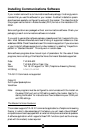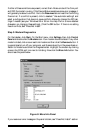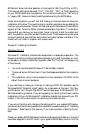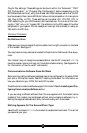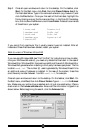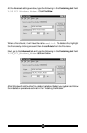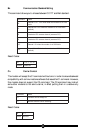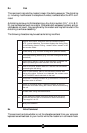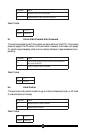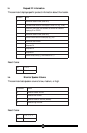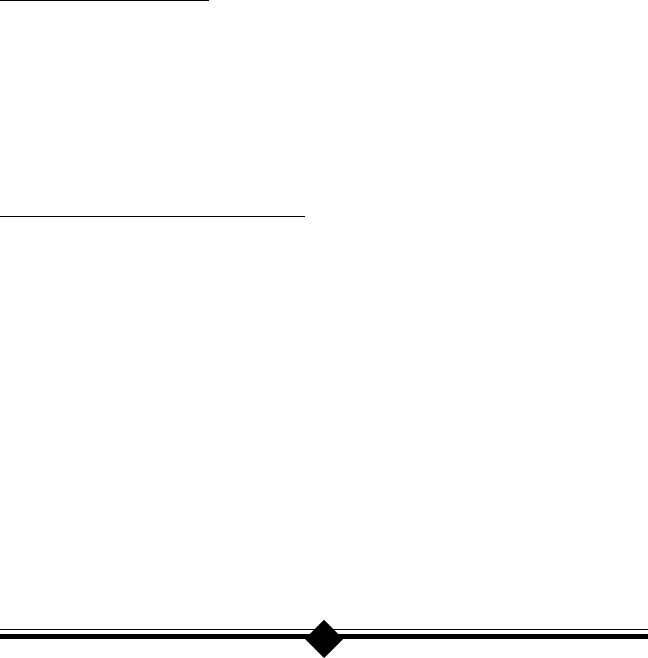
37
connection can be established. The telephone company must have you connected to
the PSTN (Public Switched Telephone Network) in a particular way. The modem
you are calling must support the same protocol. The phone line must be free of
distortion and noise. The phone wiring in your house or building must be in good
condition and so on. Check to see if you have good voice communications while
talking to friends or relatives. Do their voices sound distorted? Do you hear a “hiss-
ing” or “humming” sound in the background? Is there “popping” or “crackling” dur-
ing your call? These are phone line problems. In the case of distortion, your phone
line is bad. Humming may be due to the cabling inside your residence coming too
close to a high current appliance or you may have a cordless phone recharger base
connected to the phone line. Popping or crackling usually indicates a loose connec-
tion to the outside line or water dripping on the hookup outside your house.
The drivers for your modem are constantly being refined to address problems with
compatibility, interoperability, and performance. Check the Actiontec website on a
regular basis for driver upgrades. A problem connecting to a particular provider might
be fixed by a simple software upgrade.
Uninstalling the Modem
If you are uninstalling the modem in Windows 95 or 98 in order to upgrade your
drivers or obtain a clean reinstallation, it is important to follow these directions care-
fully.
When removing the drivers from a system running Windows NT, use the installation
utility. The utility has an option to remove your modem drivers.
Uninstalling in Windows 95 and 98
Step 1 On the desktop, right-click the My Computer icon and choose Properties
from the menu that appears. Select the Device Manager tab. Double-click
the Modems icon to expand the Modems section of the list. Highlight your
modem by clicking once on its icon, then click Remove.
Step 2 On the taskbar, click Start. On the Start menu, click Settings, then click
Control Panel and double-click the Modems icon. If your modem is listed,
highlight the modem by clicking once on the icon next to the modem and
then click the Remove button. Or, if the New Hardware dialog box comes
up, click Cancel.
Your modem should not be listed in the Modems section after you have
deleted it from the Device Manager. This could be a sign that your Plug-N-
Play settings are not correct. See “Does Not Install” for more information
about Plug-N-Play.