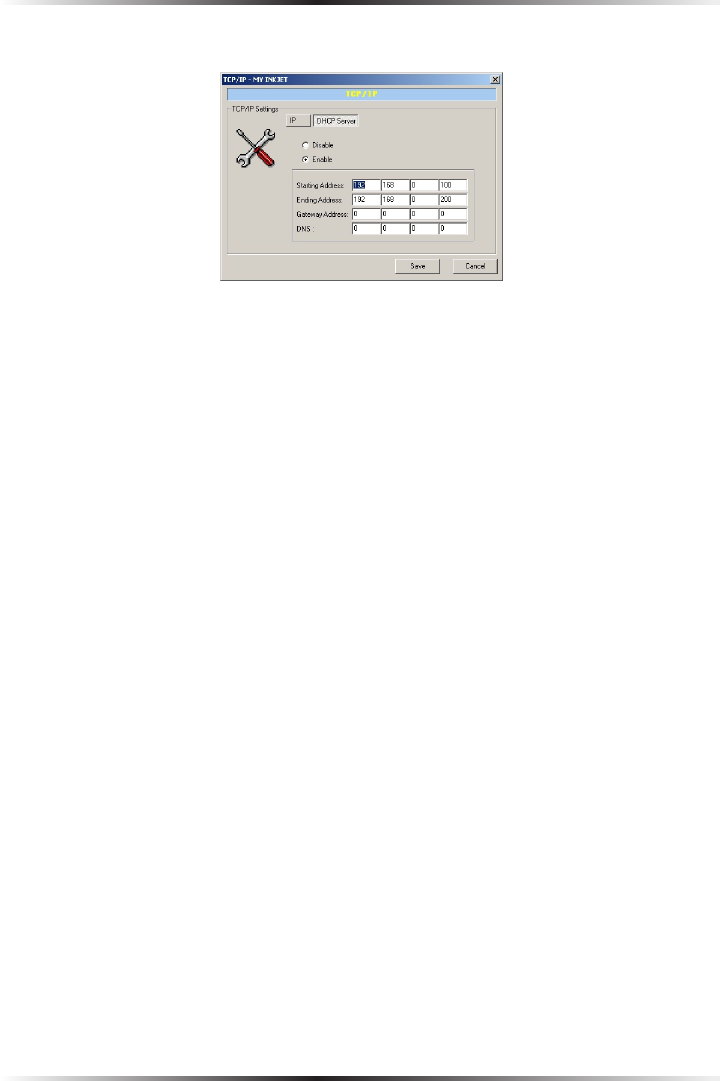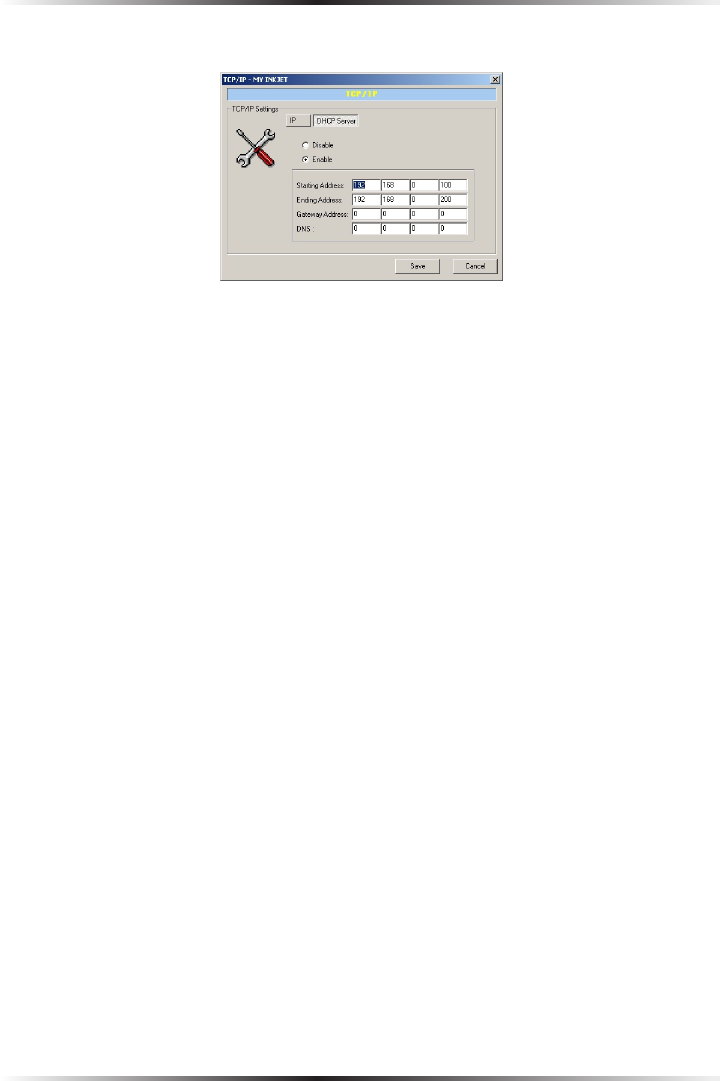
22
Actiontec 54 Mbps Wireless Multiport Print Server User Manual
23
Chapter 3 Using the Print Server Manager
DHCP Server:
This window allows the user to configure the Print Server to automatically get
its IP address from the network’s DHCP server, or manually specify a static print
server IP address. The Print Server also has a built-in DHCP server that manages
the Print Server IP addresses.
IP
Select IP to change the Print Server’s IP address settings. To configure the print
server to automatically get an IP address from the network’s DHCP server, acti-
vate “Auto IP.” To manual assign an IP address, activate “Specify IP” then enter
“IP Address,” “Subnet Mask,” and “Gateway” addresses for the Print Server.
DHCP Server
Select DHCP Server to change the Print Server’s DHCP settings. Activate
“Enable” or “Disable” to start up or turn off the the Print Server’s DHCP server
(Disable is activated by default). If enabling the DHCP server, enter a “Start
Address,” “End Address,” “Gateway,” and “DNS.” The Print Server will then
assign a unique IP address (within the defined subnet) for each client.
Save/Cancel
After making changes in the TCP/IP window, click Save to save them. Click
Cancel to discard any changes made.