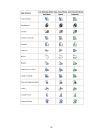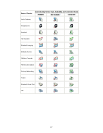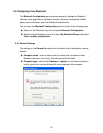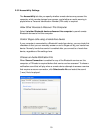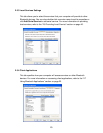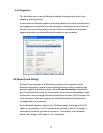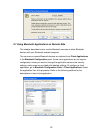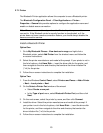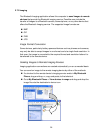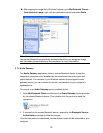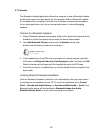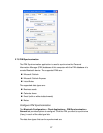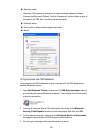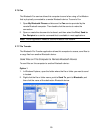23
2.7.1 Printer
The Bluetooth Printer application allows this computer to use a Bluetooth printer.
The Bluetooth Configuration Panel > Client Applications > Printer >
Properties > General tab provides options to configure the application name and
enable or disable secure connection.
Note: The secure connection depends on the Bluetooth printer you want to
connect to. If the Bluetooth printer’s security function is de-activated, or if the
printer does not have a secure connection feature, you should always disable the
secure connection service.
Install a Bluetooth Printer
Option One:
1. Go to My Bluetooth Places > View devices in range and right-click a
Bluetooth printer, select Add Printer from the shortcut menu and follow the
on-screen instructions.
2. Select the printer manufacturer and model at the prompt. If your printer is not in
the list of options, click Have Disk…, insert the driver disk for the printer, and
then navigate to the drive and directory that contains the driver initiation file
(*.inf) for the printer.
3. Follow the on-screen instructions to complete the installation.
Option Two:
1. From the Windows Control Panel, select Printers and Faxes > Add a Printer
> Next > Local printer > Next.
2. On the Select a Printer Port window of the wizard:
• Select Create a new port.
• In the Type of port menu, select Bluetooth Printer Port, and then click
Next.
3. On the next screen, select the printer by name, and then click Connect.
4. Install the driver: Select the printer manufacturer and model at the prompt. If
your printer is not in the list of options, click Have Disk…, insert the driver disk
for the printer, and then navigate to the drive and directory that contain the
driver initiation file (*.inf) for the printer.
5. Follow the on-screen instructions to complete the installation.