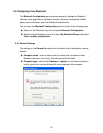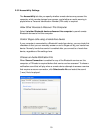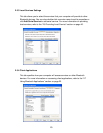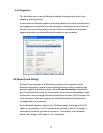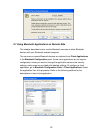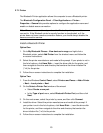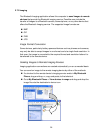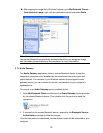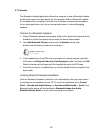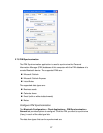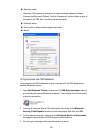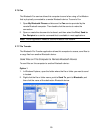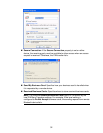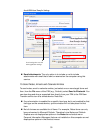26
2.7.4 Headset
The Bluetooth Headset application allows this computer to use a Bluetooth headset
as the audio input and output device for this computer. When a Bluetooth headset
is connected to this computer, it functions as a wireless microphone and speaker
for an audio application, such as an internet soft-phone or Instant Messaging
software.
Connect to a Bluetooth Headset
1. Make a Bluetooth headset discoverable. Refer to the manual that came with the
headset for instructions about how to make the device discoverable.
2. Open My Bluetooth Places and discover the Headset device, then
double-click the device to make the connection.
3. If the headset has a fixed PIN code and sends out a paring request, type that
PIN code in the Bluetooth Security Code Request window, and then click OK.
Refer to the manual that came with the headset device for the PIN code.
4. Once the connection is established, you will be notified that the connection has
been made.
Verifying Bluetooth Headset Installation
Once the Bluetooth headset is installed, it will automatically take over the function
of microphone and speakers of your PC. To verify the installation, go to Control
Panel > Sounds and Audio Devices (or Sounds and Multimedia) > Audio. Your
Bluetooth audio device will be identified as Bluetooth Hands-free Audio,
Bluetooth Stereo Audio or other name according to the device.