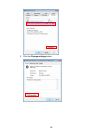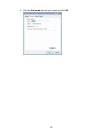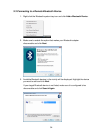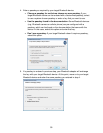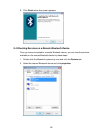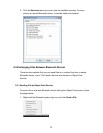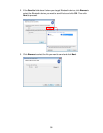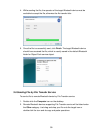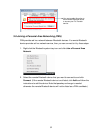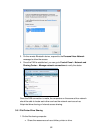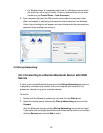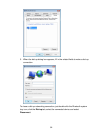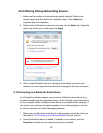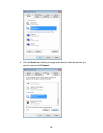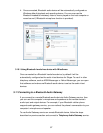60
Notes:
If the target Bluetooth device is not listed, make sure you have added it by
following the steps described in “3.3 Connecting to a Remote Bluetooth
Device” section on page 54.
If error message appears when you attemp to send a file, check if File Transfer
service is still availabe on the target device by following the steps descriebed
in “3.4 Checking Services on a Remote Bluetooth Device” section on page 56.
3. On the remote Bluetooth device, respond to the File Transfer Service (or FTP
access) message to accept the file.
3.7 Receiving File from another Bluetooth Device
When a remote Bluetooth device is attempting to send you a file, in the system tray
area you will get either a request for PIM Item Transfer access (if remote device is
using Object Push service) or FTP file access (if remote device is using File
Transfer service) permission.
Just follow the prompts to receive the file. (There is no need to use the Receive a
File item on the Bluetooth icon’s shortcut menu.) The file will be saved in the
default Bluetooth exchange folder, which can be specified by double-clicking the
Bluetooth icon, selecting the Share tab and clicking Browse.