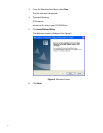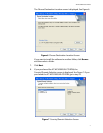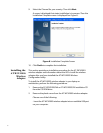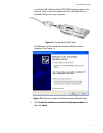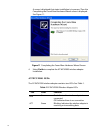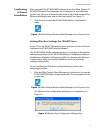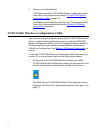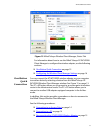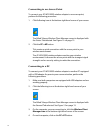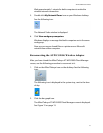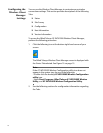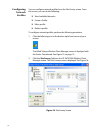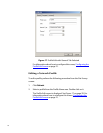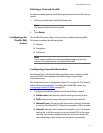14
Connecting to an Access Point
To connect your AT-WCU200G wireless adapter to an access point,
perform the following procedure.
1. Click following icon at the bottom right hand corner of your screen.
The Allied Telesyn Wireless Client Manager screen is displayed with
the Status Tab selected. See Figure 15 on page 13.
2. Click the PC->AP button.
This creates a quick connection with the access point in your
wireless environment.
The AT-WCU200G wireless adapter searches your wireless
environment. It chooses the access point with the strongest signal
strength and no security setting to make the connection.
Connecting to a PC
To connect your AT-WCU200G wireless adapter to another PC equipped
with a USB adapter for peer-to-peer communication, perform the
following procedure.
1. Make sure both computers are equipped with USB adapters and are
working properly.
2. Click the following icon at the bottom right hand corner of your
screen.
The Allied Telesyn Wireless Client Manager screen is displayed with
the General Tab selected. See
Figure 15 on page 13.
3. On the computer you are connecting to, click the Wireless Client
Manager icon at the bottom right hand corner of the screen.
4. On each computer, click on the PC->PC button.