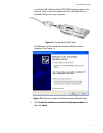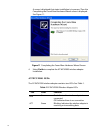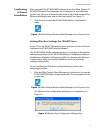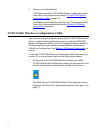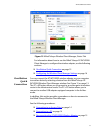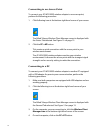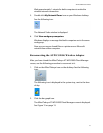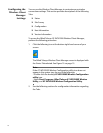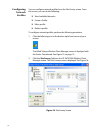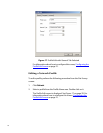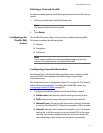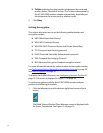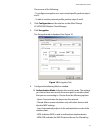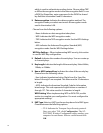AT-WCU200G User’s Guide
17
Status Tab
The Status tab contains general information about the AT-WCU200G
wireless adapter connection, including transmission rate and network
type. To access the Status Tab, see the procedure described in
Configuring the Wireless Client Manager Settings on page 16. See Figure
15 on page 13.
Configure the following settings as needed:
❑ Profile Name: Displays the settings of the current user.
❑ SSID: The Service Set Identifier is the name assigned to the
wireless network.
❑ Link Status: Displays the connection status with existing wireless
devices.
❑ Network Type: Displays the mode currently in use, either 802.11
Infrastructure mode or Ad-hoc mode.
❑ Security Type: Displays the mode currently in use.
❑ Channel: Indicates which channel is currently in use.
❑ Tx Rate: Indicates the data transfer rate between the node and
another device.
❑ Link Quality/Signal Strength: Indicates the signal strength of
the radio frequency signal received by the wireless node.
Note
If the USB port on your computer supports the USB 1.1 standard
only, the maximum throughput rate of the AT-WCU200G wireless
adapter is 11Mbps.