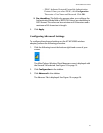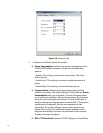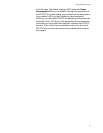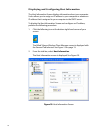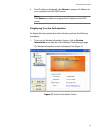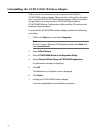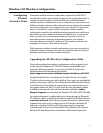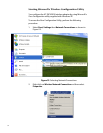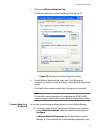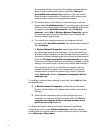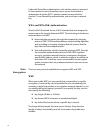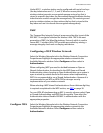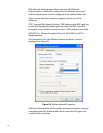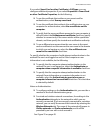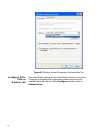AT-WCU200G User’s Guide
33
3. Click on the Wireless Networks Tab.
The Wireless Networks screen is displayed. See Figure 23.
Figure 23 Wireless Connection Properties Screen
4. On the Wireless Networks tab, make sure “Use Windows to
configure my wireless network settings” is selected at the top of the
screen.
If this field is not selected, select it by clicking in the check box.
Note
This check box must be selected to configure the AT-WCU200G
wireless adapter with the Microsoft’s Wireless Configuration utility.
Connecting to a
Network
To connect to an existing wireless network, do one of the following:
❑ To connect to an existing access point (infrastructure) network,
under Available networks, select the network name and then
Configure.
In Wireless Network Properties, specify the wireless security
settings, or, if the network key is automatically provided for you