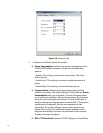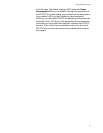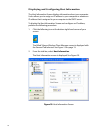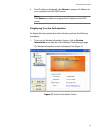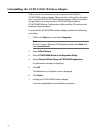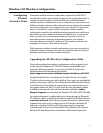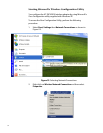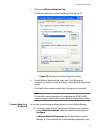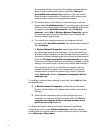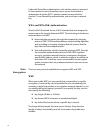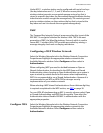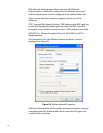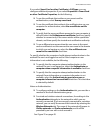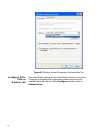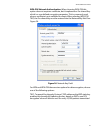34
(for example, the key is stored on the wireless network adapter
given to you by your administrator), select the The key is
provided for me automatically check box. If you are unsure
about whether a network key is needed or which settings you
need to enter, contact your network administrator.
❑ If a network does not broadcast its network name, it will not
appear under Available networks. To connect to an access point
(infrastructure) network that you know is available but that does
not appear under Available networks, under Preferred
networks, select Add. In Wireless Network Properties, specify
the network name (Service Set Identifier) and, if needed, the
wireless network key settings.
❑ To connect to an existing computer-to-computer (ad hoc)
network, under Available networks, click the network name and
then Configure.
In Wireless Network Properties, specify the wireless network
key (Wired Equivalent Privacy) settings, or, if the network key is
automatically provided for you (for example, the key is stored on
the wireless network adapter given to you by your administrator),
select the The key is provided for me automatically check box.
If you are unsure about whether a network key is needed or which
settings you need to enter, contact your network administrator.
If you want to connect to a computer-to-computer (ad hoc)
network and both computer-to-computer and access point
(infrastructure) networks are within range of your computer,
select Advanced, and then Computer-to-computer (ad hoc)
networks only.
To configure a new wireless network connection, select Add and then
do the following:
❑ In Wireless Network Properties, specify the network name
(Service Set Identifier) and, if needed, the wireless network key
settings.
❑ If the network connection that you are configuring is to a
computer-to-computer (ad hoc) network, select the This is a
computer-to-computer (ad hoc) network; wireless access
points are not used check box.
To change the order in which connection attempts to preferred
networks are made, under Preferred networks, select the wireless
network that you want to move to a new position on the list, and then
select Move up or Move down.