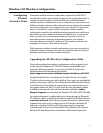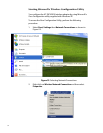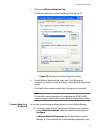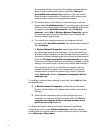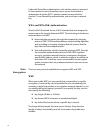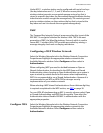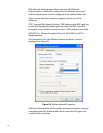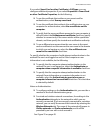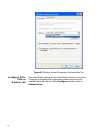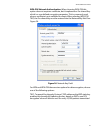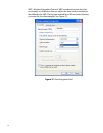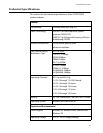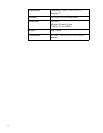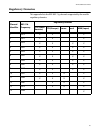AT-WCU200G User’s Guide
39
If you select Smart Card or other Certificate in EAP type, you can
configure additional properties. If you select Properties in Smart Card
or other Certificate Properties, do the following:
❑ To use the certificate that resides on your smart card for
authentication, select Use my smart card.
❑ To use the certificate that resides in the certificate store on your
computer for authentication, select Use a certificate on this
computer.
❑ To verify that the server certificate presented to your computer is
still valid, select the Validate server certificate check box, specify
whether to connect only if the server resides within a particular
domain, and then specify the trusted root certification authority.
❑ To use a different user name when the user name in the smart
card or certificate is not the same as the user name in the domain
to which you are logging on, select the Use a different user
name for the connection check box.
To specify whether the computer should attempt authentication to the
network if a user is not logged on and/or if the computer or user
information is not available, do the following:
❑ To specify that the computer attempt authentication to the
network if a user is not logged on, select the Authenticate as
computer when computer information is available check box.
❑ To specify that the computer attempt authentication to the
network if user information or computer information is not
available, select the Authenticate as guest when user or
computer information is unavailable check box. This check box
is selected by default
Notes on Authentication:
❑ To configure settings on the Authentication tab, you must be a
member of the local Administrators group.
❑ For wired and wireless network connections, the settings in the
Authentication tab apply to the network to which you are
currently connected. If you are currently connected to a wireless
network, you can verify the name of the network by selecting the
Wireless Networks tab. The name of the network will appear in
Visible networks and Preferred networks, and it will be
preceded by an icon with a circle around it.
See Figure 25 on page 40.