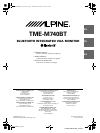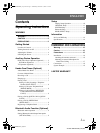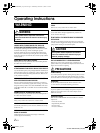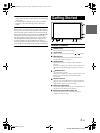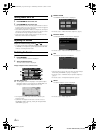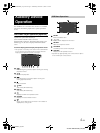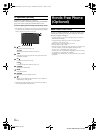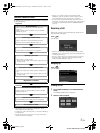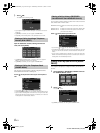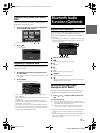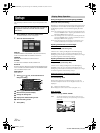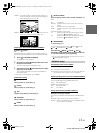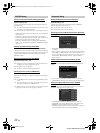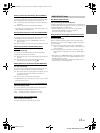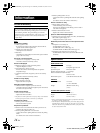4-EN
01GB05TMEM860_US_EN.fm
ALPINE TME-M740BT_US (EN)
Turning Power On or Off
1
Press POWER to turn on the unit.
2
Press POWER to turn off the unit.
• Some operation of the unit cannot be performed while the vehicle is
in motion. In this case, be sure to first stop your vehicle and apply the
parking brake, then perform the operation.
• In low ambient temperature conditions, the display may be dark for a
short period of time immediately after the power is turned on. Once
the LCD has warmed up, the display returns to normal.
• If the voltage of the vehicle's battery power is low, the screen may
blink. This is normal and not a malfunction.
Adjusting the Volume
Adjust the volume level by pressing or .
• If “Change Sound Output (VOLUME CONTROL)” (page 12) is set
to SYSTEM, you can adjust the optional Vehiclehub Pro VPA-B222
volume by controlling this unit volume.
Switching the Source
1
Press SOURCE.
The source selection screen is displayed.
2
Touch the desired source.
The main source screen is displayed.
Display example for source selection screen
Nav. (Navigation)
The Navigation screen is displayed. If an optional Alpine
Navigation System is connected to the TME-M740BT, the
Navigation screen can be displayed on this unit.
• For navigation operation, refer to the Owner's Manual of the
navigation system.
• If the NAV. is not displayed on the source selection screen, set
NAV. MODE to NAV. by following “Setting the Navigation Mode
(NAV. MODE)” (page 12).
MOBILE PHONE
The MOBILE PHONE screen is displayed.
• For details, refer to “Hands-Free Phone (Optional)” (page 6).
Bluetooth AUDIO
The Bluetooth AUDIO mode screen is displayed.
• For details, refer to “Bluetooth Audio Operation” (page 9).
AUX
The external input screen is displayed.
• The name which is given as the source name in “External Input
Name Setting (AUX NAME)” on page 12 is displayed.
• For details, refer to “DVD Video Player Operation (Optional)”
(page 5).
• For details, refer to “TV Operation (Optional)” (page 6).
SETUP
The SETUP selection screen is displayed.
• For details, refer to “Setup” (page 10).
Screen Example:EXT. DVD
01GB00TMEM860_US_EN.book Page 4 Wednesday, December 13, 2006 2:23 AM